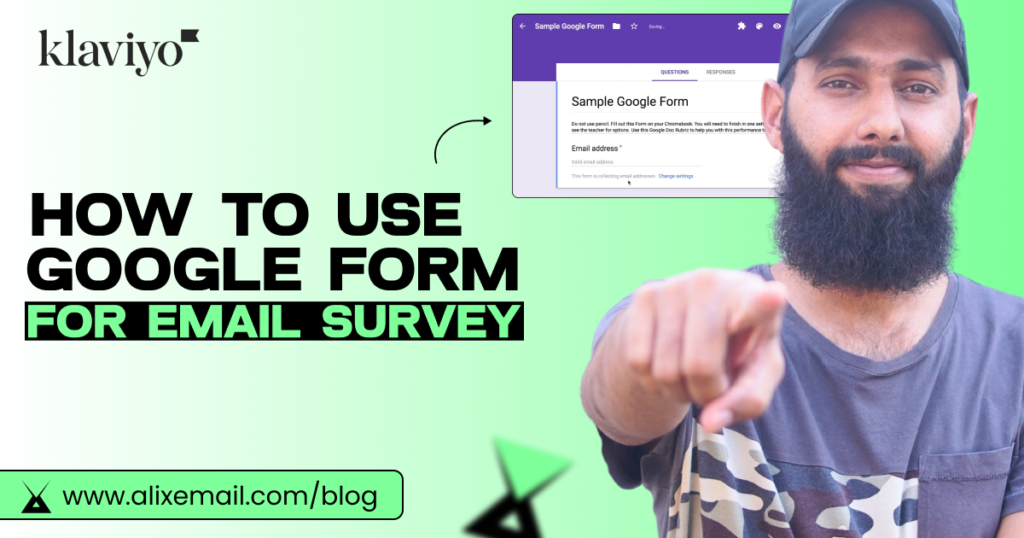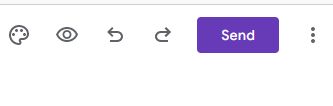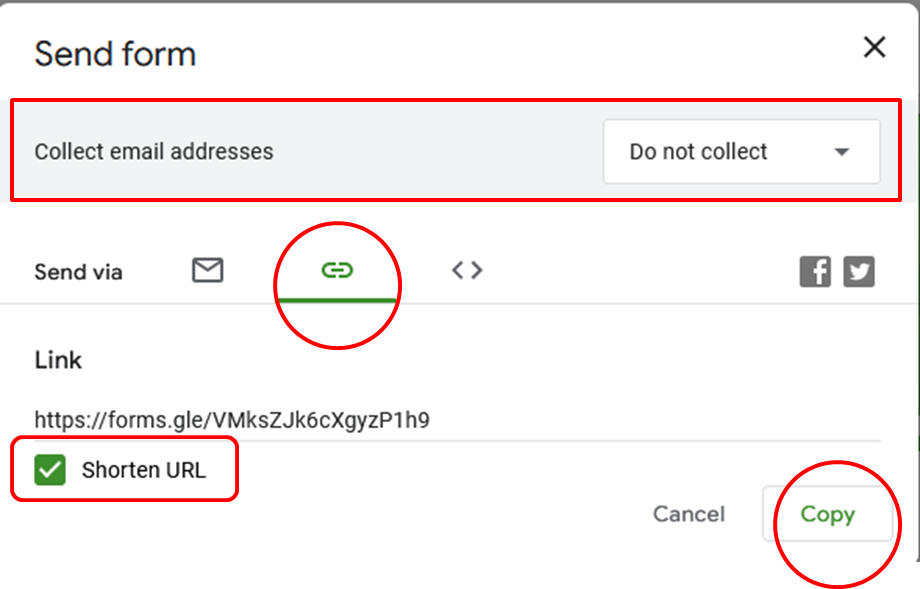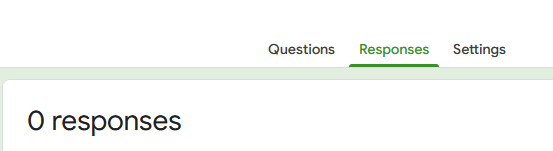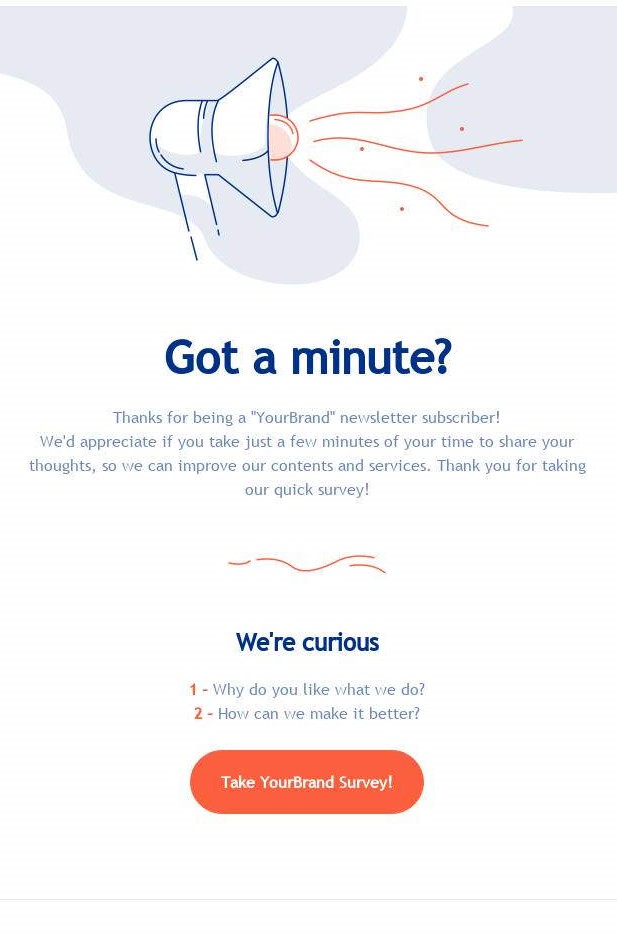Introduction:
Collecting and analyzing feedback and information is very important for any business. You can also use Google form to capture email survey with ease.
In this guide, you’ll learn how to use Google form for email survey klaviyo‘.
Why Choose Google Forms for Email Surveys?
Before we talk about how to use Google form, first, let’s discuss why you must use this:
- User-Friendly Interface: Google form allows you to create surveys and questionnaires with ease.
- Integration with Google Workspace: If you’re already using Gmail and other Google Workspace applications, Google Forms seamlessly integrates, making it a convenient choice.
- Customization Options: You can effortlessly customize your surveys with various question types, themes, and branding options.
- Data Collection and Analysis: Responses are automatically collected and organized in a Google Sheets spreadsheet.
- Email Integration: Google Forms allows you to send survey invitations via email directly from the platform, making it an efficient solution for email surveys.
How to create Google Form?
Follow the following steps:
- Search ‘Google Form‘
- Click on ‘Blank’
- Add your questions you want to ask
- Hit ‘Send’ button on top right corner
- Navigate to link option next to email
- Add an opt-in to collect an email address if you have selected ‘Do not collect.’
- Check the ‘shorten URL’ box to get a short URL for your Google form, and then copy it.
You can also embed this Google form by getting the code from the next option < >
How to use Google form in email klaviyo?
- Open your email where you want to collect responses from your customers
- Add CTA there to get survey.
- Use copied URL for that CTA.
- Send your email to capture survey from your subscribers
- Later, you can check out responses by going to ‘Responses’ tab of your Google form next to questions.
That’s it : )
Hope you loved this article ‘How to use Google form email survey klaviyo’.
Wanna take your E-commerce business to next level with proven email marketing strategies? You’re just ONE step away. DM ‘Klaviyo consultation’ at info@alixemail.com or click here to schedule a meeting”
Don’t forget to subscribe our YouTube channel [ Marketing Chamber ] for klaviyo tutorials. For Urdu/Hindi klaviyo tutorials click here. For English klaviyo tutorials click here.
FAQs:
1] How do I send a survey via email using Google Forms?
Answer: To send a survey via email, create your Google Form, go to the “Send” button, choose the email icon, enter recipient addresses, and customize the email message.
2] Can I track who has responded to my Google Form survey via email?
Answer: Yes, Google Forms automatically tracks responses. You can view respondent details in the Google Forms response spreadsheet.
3] Is it possible to schedule when the email survey is sent using Google Forms?
Answer: Google Forms itself doesn’t have scheduling options, but you can use Gmail’s scheduling feature to send the survey email at a specific time.
4] Are there any limits on the number of email survey responses I can collect with Google Forms?
Answer: Google Forms generally allows unlimited responses. However, there may be storage limits on the associated Google Sheets file.
5] Can I customize the appearance of the survey email sent through Google Forms?
Answer: Yes, you can customize the email subject, message, and even include images or links to make it more appealing and relevant.
6] What happens if someone accidentally deletes the email survey invitation?
Answer: Recipients can access the survey again if they have the survey link, which you can provide separately.
7] Is it possible to prevent multiple responses from the same email address?
Answer: Yes, you can enable the “Limit to 1 response” option in Google Forms settings to restrict one response per email address.
8] How do I view and analyze the survey responses collected through Google Forms?
Answer: Responses are automatically stored in a Google Sheets spreadsheet linked to your form. You can analyze data there or use built-in Google Forms analytics.
9] Can I export survey responses collected via Google Forms to other formats, like PDF or Excel?
Answer: Yes, you can export responses to various formats, including PDF, Excel, or CSV, through the Google Forms interface.
10] Is it possible to collect surveys in Klaviyo flows through Google Forms?
Answer: Yes, you can use Google form to capture email survey even in your klaviyo flows like welcome flow, abandoned site flow, Browse abandoned flow, abandoned cart flow, abandoned checkout flow, cross-sell flow, Up-sell flow, review flow, birthday flow, expected next purchase flow, thank you flow and more and more.