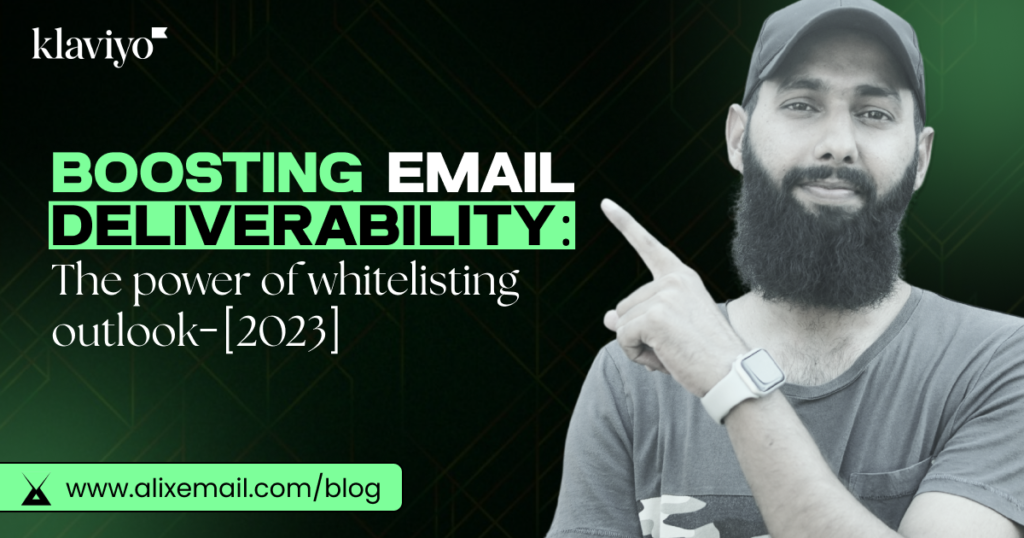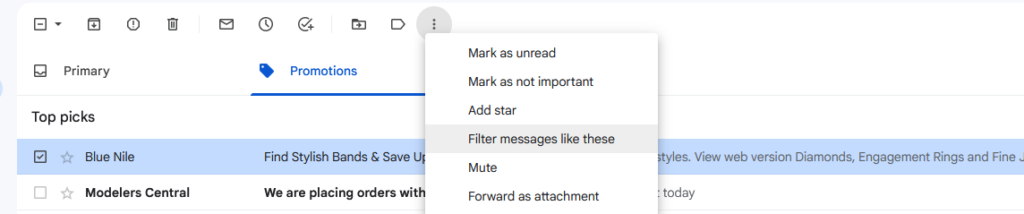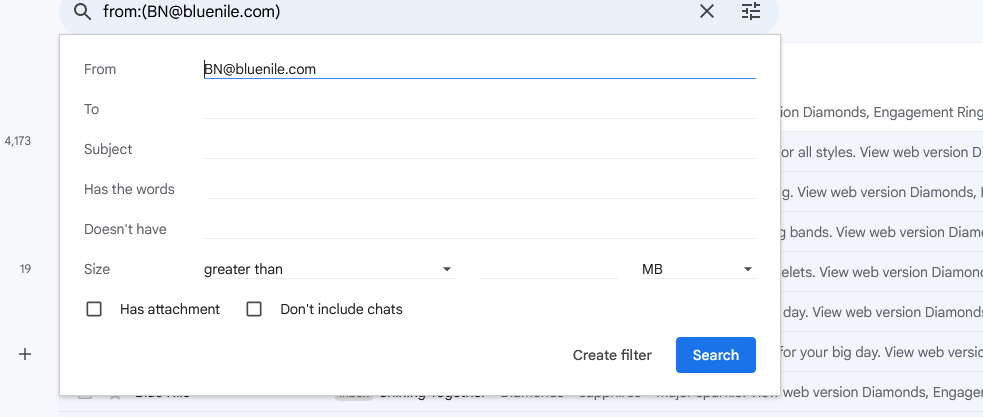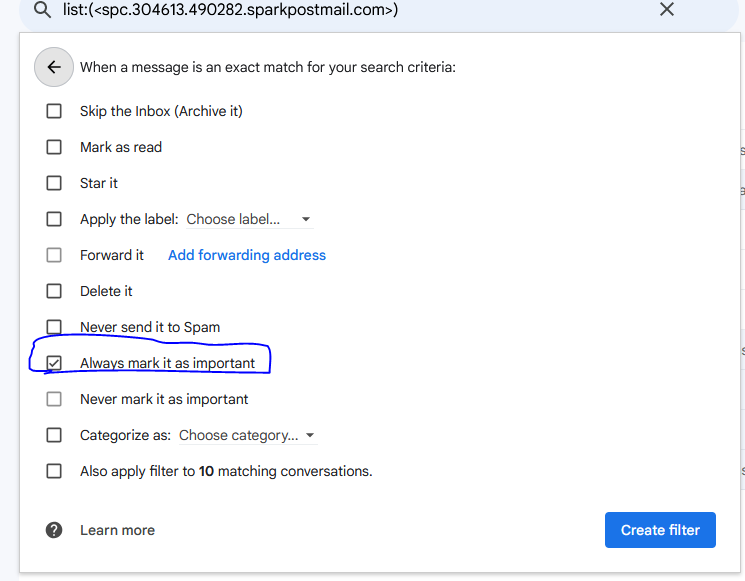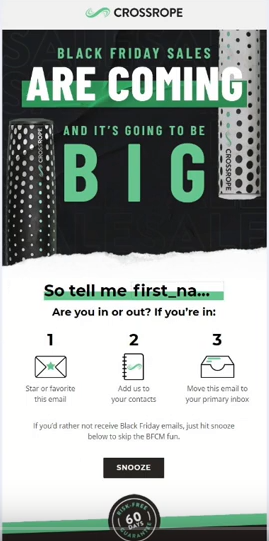What is whitelist email?
A whitelist email is a list of trusted senders that are allowed to email you directly, while blocking emails from anyone not on the list. It helps keep your inbox safe from unwanted messages
Why it is needed?
Whitelisting email is important for email marketing because it ensures that your marketing emails are delivered directly to your recipients’ inboxes instead of being filtered as spam or junk.
By having your email address or domain added to a recipient’s whitelist, you increase the chances of your emails being seen and read. It helps improve the deliverability and effectiveness of your email marketing campaigns.
Strategy to boosting email deliverability: The power of whitelisting:
Welcome flow 1st email is your very first email your new subscribers receive from your brand. This email also brings in alot of engagement for open rate and click rate.
Best strategy would be if you request your subscriber to whitelist your email to not miss any email from your brand.
You can also ask your customers to whitelist your email in abandon cart flow, abandon checkout or any highly engaged flow.
How to whitelist in Gmail?
>Log in to your Gmail account.
>Check email as you can see for Blue Nile store in screenshot below
>Click on the three vertical dots (more options) located at the top-right corner of the email.
>In the drop down menu, click on “Filter messages like these.”
>Click on “Create filter” or “Continue.”
In Gmail, you can specify either a specific email address (e.g. hello@domain.com), or you can whitelist a whole domain by omitting everything before the at symbol (e.g. @domain.com).
>In the next window, check the box ”Always mark it as important”
>Click on “Create filter”
Best Practice:
- Ask your new subscribers to whitelist your brand in :
- Welcome Flow
- Send campaign to your new subscribers
- Add email in post purchase flow
FAQs:
1] How do I whitelist an email address in Gmail?
Answer: To whitelist an email address in Gmail, you can add it to your Contacts or create a filter that directs emails from that address to your inbox.
2] How do I add an email address to my Contacts in Gmail?
Answer: Open Gmail, click on “Contacts” on the left sidebar, click on the “Create contact” button, enter the email address, and save it.
3] How do I create a filter to whitelist emails in Gmail?
Answer: Open Gmail, click on the gear icon in the top-right corner, select “Settings,” go to the “Filters and Blocked Addresses” tab, click on “Create a new filter,” enter the email address in the “From” field, click on “Create filter,” and choose the action to “Never send it to Spam.”
4] Can I whitelist an entire domain in Gmail?
Answer: Yes, you can whitelist an entire domain in Gmail. To do so, use the domain name preceded by the “@” symbol in the “From” field of the filter creation or add the domain to your Contacts.
5] How do I whitelist emails on the Gmail mobile app?
Answer: Open the Gmail app, find an email from the address you want to whitelist, tap on the sender’s name or email, tap on “Add to Contacts,” and confirm the action.
6] Will whitelisting an email address prevent emails from going to the spam folder in Gmail?
Answer: Whitelisting an email address or domain increases the chances of emails being delivered to your inbox instead of the spam folder, but it does not guarantee it. Gmail’s spam filters may still occasionally classify some emails as spam.
Hope you loved our blog [ Boosting email deliverability: The power of whitelisting ] 🙂