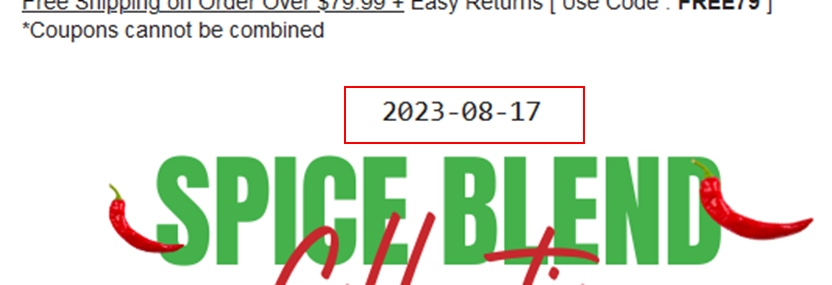Introduction:
In this article, you’ll learn how to display Expiry date dynamic code email klaviyo. Using this code [ mentioned below ], you would be able to show expiry date in your email.
Dynamic expiry date code:
Here it’s:
{% today '%Y-%m-%d' as today %} {{ today|days_later:10 }}
If you want that whenever someone open your email, it must display days left for sale ending. Like if A consumer opens your email, and it must show 8 days are remaining before sale expires and after B consumer open email after 3 days, and it must display 5 days are left.
How to show dynamic expiry date in email klaviyo?
- Add text blog in klaviyo
- Copy this code and paste it there
- Replace ’10’ with the number of days your coupon will stay active. Assuming your coupon expires after 5 days, change ’10’ to ‘5’. If today is 12-8-23 and the coupon expires in 5 days, then it must show the date as 17-8-23
Hope you loved this article ‘Expiry date dynamic code in email klaviyo’.
”Wanna take your E-commerce business to the next level with proven email marketing strategies? You’re just ONE step away. DM ‘Klaviyo consultation’ at info@alixemail.com” or cick here to schedule a meeting
Don’t forget to subscribe to our YouTube channel [ Marketing Chamber] for klaviyo tutorials. For Urdu/Hindi klaviyo tutorials, click here. For English klaviyo tutorials, click here”.
FAQs:
1] How can I add a dynamic expiry date to my emails in Klaviyo?
Answer: You can use Klaviyo’s Liquid scripting language to insert a dynamic expiry date based on the current date and the number of days you specify.
2] What is Liquid scripting, and do I need to be a developer to use it?
Answer: Liquid scripting is a template language. While some familiarity with coding can be helpful, you don’t need to be a developer. Klaviyo provides resources to guide you through using Liquid for dynamic content.
3] Q: Can I display the time along with the date for the expiry?
Answer: Yes, you can include both the date and time in your dynamic expiry message using Liquid syntax.
4] Will the dynamic expiry date automatically adjust to the recipient’s time zone?
Answer: Klaviyo’s Liquid scripting can automatically adjust the dynamic expiry date to the recipient’s time zone, ensuring accuracy.
5] What happens if a recipient opens the email after the dynamic expiry date has passed?
Answer: The dynamic date will update based on the current date when the email is opened, ensuring accuracy regardless of when the email is accessed.
6] How can I make sure the dynamic expiry date is correctly set up before sending the email?
Answer: You can send test emails to yourself and colleagues to verify that the dynamic date updates correctly based on the current date.
7] Can I use dynamic expiry dates for different time frames in the same email campaign?
Answer: Yes, you can use Liquid scripting to set up multiple dynamic expiry dates within the same email, tailoring urgency for different offers.
8] Does Klaviyo provide countdown timer functionality for dynamic expiry dates?
Answer: Currently, Klaviyo doesn’t natively support countdown timers, but you can create a visual countdown effect using custom HTML and CSS.
9] How can I ensure the dynamic expiry date displays correctly on mobile devices?
Answer: Klaviyo’s responsive email design ensures that dynamic content, including expiry dates, adjusts appropriately for mobile and desktop screens.
10] What’re important flows to create urgency for offer?
Answer: Abandoned cart flow , browse abandoned flow, abandoned checkout flow, abandoned site flow,birthday flow, thank you flow, expected next order flow, cross-sell flow.