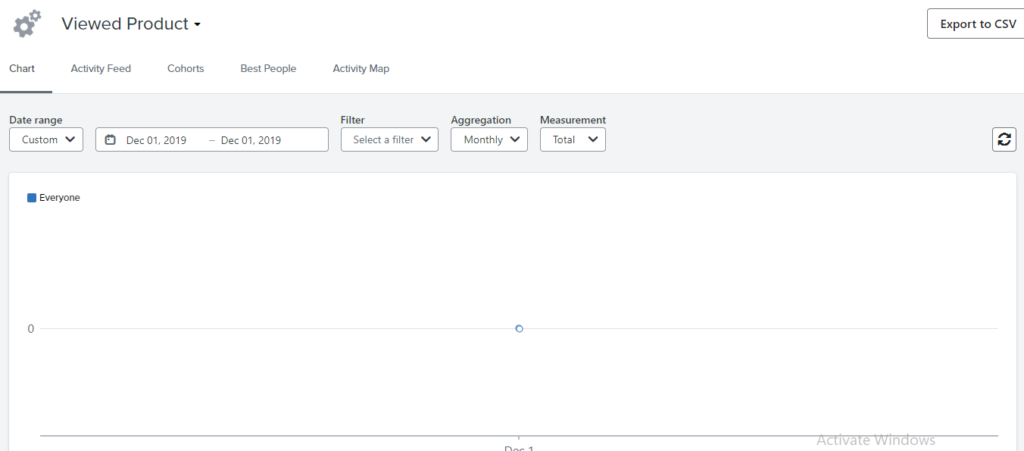Introduction:
As you know, the browse abandonment flow is one of the most important and basic pre-purchase flows to generate excellent conversion and the best engagement. But to activate this flow, you must ensure that the ‘Viewed Product’ metric is active. Otherwise, your browse abandon flow will not work, meaning no email of this flow will be delivered. Here, you’ll learn how to activate the ‘View Product’ metric in Klaviyo.
If you know how to activate, then click here to check out our latest article : how to recover lost sales with browse abandonment flow in klaviyo.
How to check view product metric?
- Go to the analytics option from klaviyo options
- Click on METRICS
- Search Viewed product in the search bar
- Click on the Viewed product
If you can see the graph line [like in the below image ] then good to go
- If you don’t see a zig-zag line in your graph like the image below, make sure to activate it before setting up your browse abandonment flow in Klaviyo
How to enable View Product metric tracking for Shopify:
Follow these steps:
- Go to Integrations.
- Click on Enabled Integrations.
- Click on Shopify.
- Click on Shopify App Embed Settings in the Onsite Tracking section [you’ll be redirected to Shopify, so you must have Shopify access].
- Disable the toggle and save, then turn it on again and save.
- Go to your store and paste [?utm_email=example@gmail.com] after the URL, like [https://www.alixemail.com/?utm_email=example@gmail], and press ENTER.
- View any product from your store.
- Close it.
- Go to Klaviyo and refresh it.
- Check the Viewed Product metric.
- If you see the line moving up and down [ like one of the above graphs with a zig-zag line], then you’ve made it.
- Can’t see any function in your graph? then try again by viewing some other products and repeating the process.
PS: You can replace example@gmail.com with your email, like ?utm_email=learning@gmail.com.
Hope you loved this article ‘ how to activate the view product metric in Klaviyo’.
”Wanna take your E-commerce business to next level with proven email marketing strategies? You’re just ONE step away. DM ‘Klaviyo consultation’ at info@alixemail.com” or cick here to schedule a meeting
Don’t forget to subscribe our YouTube channel [ Marketing Chamber ] for klaviyo tutorials. For Urdu/Hindi klaviyo tutorials click here. For English klaviyo tutorials click here”.
[You can also learn how to activate ‘add to cart’ metric in klaviyo to set your abandon cart flow live.]
FAQs:
1] Viewed Product Event not showing in activity feed klaviyo?
Answer: Read out this article and try again to activate your viewed product metric in klaviyo.
2] Why isn’t my viewed product metric not being tracked on Turbo Shopify theme?
Answer:
- Go to your store and paste [?utm_email=example@gmail.com] after the URL, like [https://www.alixemail.com/?utm_email=example@gmail], and press ENTER.
- View any product from your store.
- Close it.
- Go to Klaviyo and refresh it.
- Check the Viewed Product metric.
3] What is the ‘View Product’ metric in Klaviyo?
Answer: The ‘View Product’ metric in Klaviyo tracks the number of times individual products have been viewed by users on your website or online store.
4] How can I activate the ‘View Product’ metric in Klaviyo?
Answer: To activate the ‘View Product’ metric in Klaviyo, you need to integrate Klaviyo with your website or online store using their provided API or plugins.
5] Can I use the ‘View Product’ metric in Klaviyo for email campaigns?
Answer: Yes, once the ‘View Product’ metric is active, you can utilize it in Klaviyo’s email campaigns, particularly in browse abandonment flows to target users who viewed products but did not make a purchase.
6] Does Klaviyo’s ‘View Product’ metric provide real-time data?
Answer: Yes, Klaviyo’s ‘View Product’ metric updates in real-time, allowing you to access the latest information about product views on your website.
7] Can I segment my audience based on the ‘View Product’ metric?
Answer: Absolutely, once the metric is active, you can segment your audience in Klaviyo based on their interactions with specific products, enabling targeted and personalized marketing campaigns.
8] Is the ‘View Product’ metric available for all Klaviyo pricing plans?
Answer: The availability of the ‘View Product’ metric might depend on your specific Klaviyo pricing plan. Be sure to check your plan’s features or contact Klaviyo’s support for more information.
9] Can I track product views across multiple devices using the ‘View Product’ metric?
Answer: Yes, Klaviyo’s ‘View Product’ metric tracks product views across various devices, providing a comprehensive view of user interactions with your products.
10] How to install and activate view product metric for WooCommerce in klaviyo?
Answer: You don’t need to install viewed product metric for WooCommerce in klaviyo. If you are unable to see this metric in klaviyo. Follow the following steps:
- Go to your store and paste [?utm_email=example@gmail.com] after the URL, like [https://www.alixemail.com/?utm_email=example@gmail], and press ENTER.
- View any product from your store.
- Close it.
- Go to Klaviyo and refresh it.
- Check the Viewed Product metric.