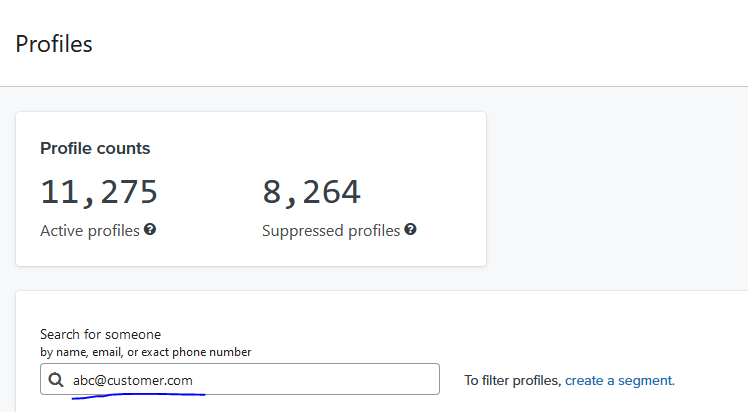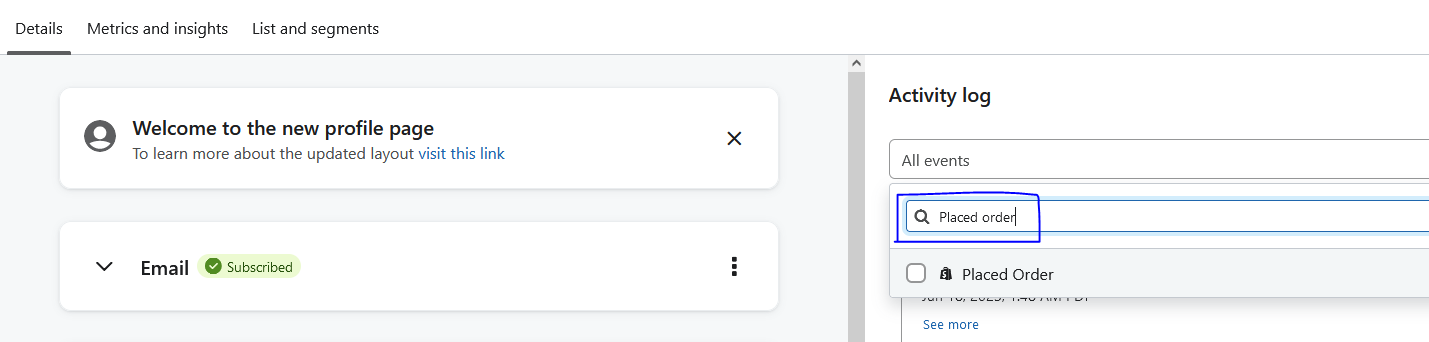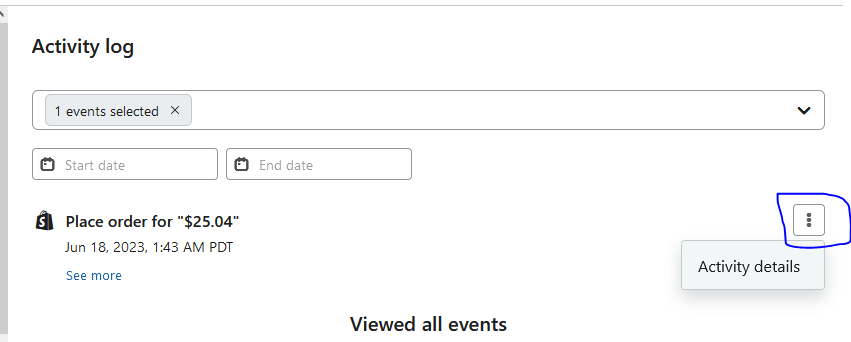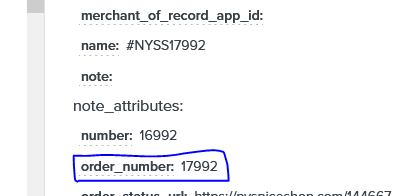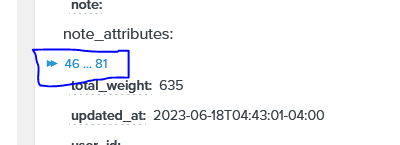Why you need to check order number in klaviyo?
Your customer want to get confirmation from you that their order has been placed. Share with them their order number so they can track their order and use it in case of any issue.
Thank You Flow: Just to show your gratitude in thank you flow is not enough. The thing they care the information about what they purchased from you like order number, product name, whey they will receive, tracking number etc.
Order Tracking: Many e-commerce platforms provide order tracking services that allow customers to monitor the status and progress of their orders. By referencing the order number in Klaviyo, customers can track their shipments, check estimated delivery dates, and see if there are any updates or delays.
Customer Support: If customers encounter any issues or have inquiries about their orders, customer support teams often ask for the order number to quickly locate and access the relevant information. This enables support representatives to address concerns promptly and provide accurate assistance.
Returns and Exchanges: When customers want to return or exchange an item they purchased, the order number serves as a crucial reference for the return process. It helps ensure that the correct order is identified, facilitates efficient handling of returns, and allows businesses to process refunds or replacements smoothly.
How to check order number in klaviyo?
There are two way to find out order number.
→First Method:
You know the email address of customer but did not know his/her order number.
- Go to profile section
- Place email address there
- Navigate to ‘Activity Log’ and search ‘Placed Order’
- Click on three dots and select activity details
- Press ‘Ctrl+F’ and type ‘Order’ there. You will get your customer order number
2nd Method:
- Create a flow based on ‘Placed Order’ metric
- Create at least one email
- Preview it and press ‘Ctrl+F to find the ‘Order Number’
What if you cannot see it after previewing email?
- Click on number [ >>46…81 ] as highlighted in the screenshot below
How to get order number dynamic tag in klaviyo?
- Click on ‘Order Number’ when you find it while previewing the email, and the tag will be copied to your clipboard.
Here is the dynamic tag for order number in klaviyo: {{ event.extra.order_number|default:” }}
Hope you loved our blog ‘How to check order number in klaviyo’
”Wanna take your E-commerce business to next level with proven email marketing strategies? You’re just ONE step away. DM ‘Klaviyo consultation’ at info@alixemail.com”
Don’t forget to subscribe our YouTube channel [ Marketing Chamber ] for klaviyo tutorials. For Urdu/Hindi klaviyo tutorials click here. For English klaviyo tutorials click here.
FAQs:
1] What is an order number in Klaviyo?
Answer: An order number in Klaviyo is a unique identifier assigned to each customer’s order.
2] How can I find the order number in Klaviyo?
The order number can typically be found in the order data or properties within Klaviyo, often through integrations with e-commerce platforms.
3] Can I customize the order number format in Klaviyo?
Customizing the order number format in Klaviyo depends on the capabilities of your e-commerce platform or integration.
4] Are order numbers generated automatically in Klaviyo?
Yes, order numbers are usually generated automatically in Klaviyo through integrations with e-commerce platforms.
5] Can I use my own order numbers instead of Klaviyo-generated ones?
Using your own order numbers in Klaviyo may be possible depending on your e-commerce platform’s capabilities.
6] How can I include the order number in my Klaviyo email templates?
You can include the order number in your Klaviyo email templates using merge tags or variables provided by Klaviyo or your e-commerce platform.