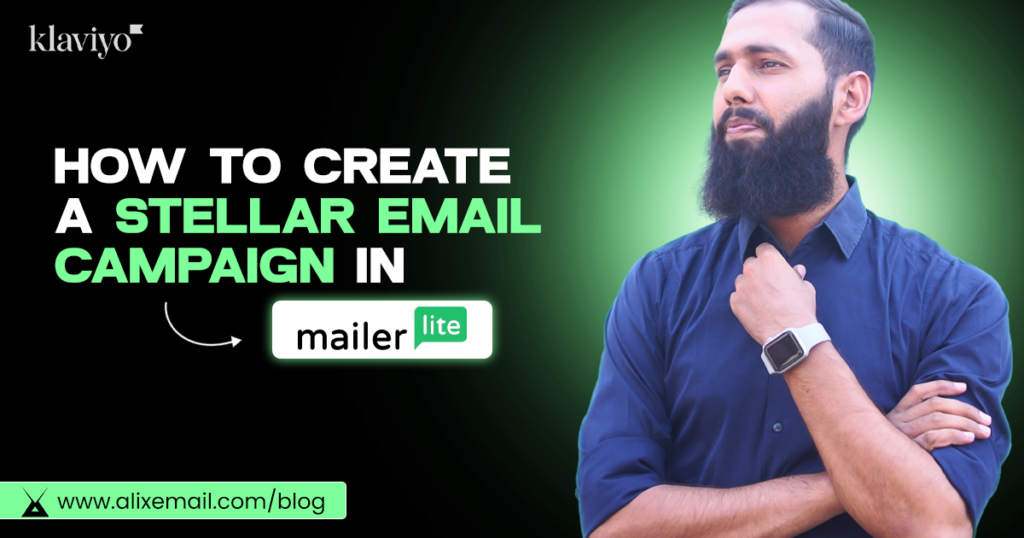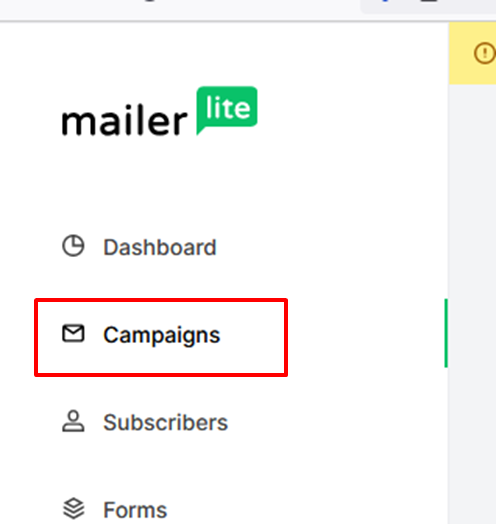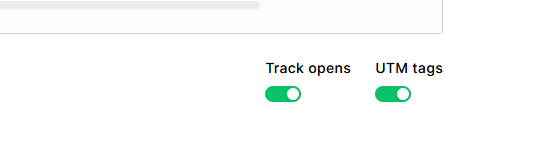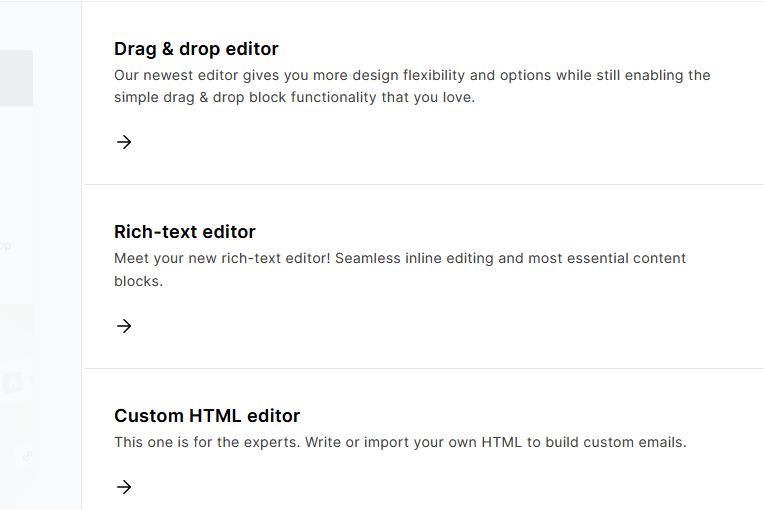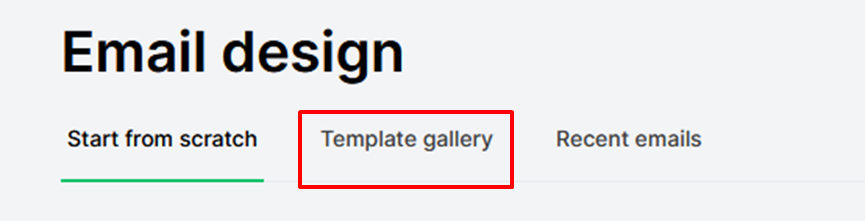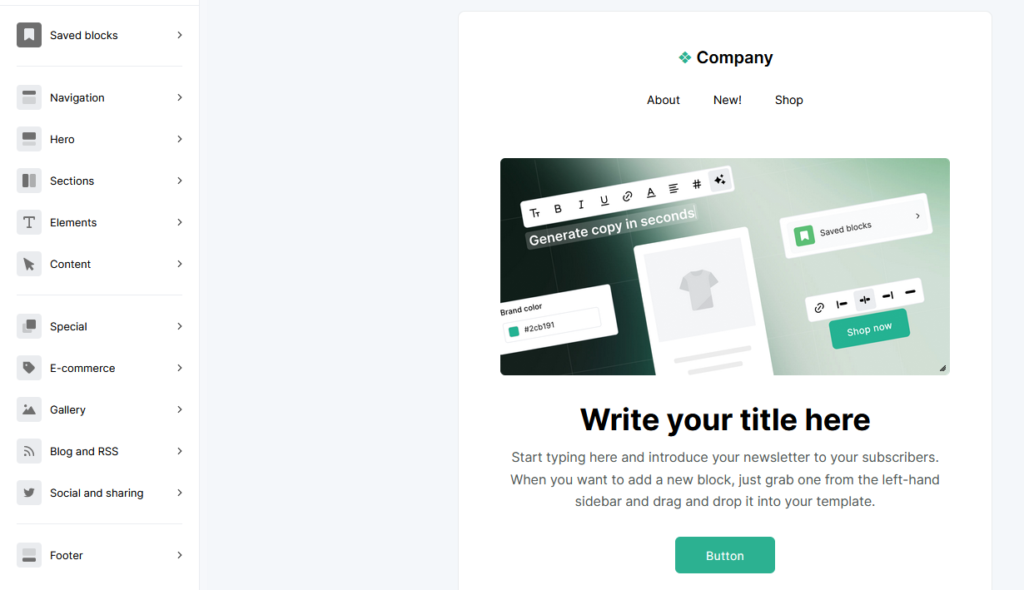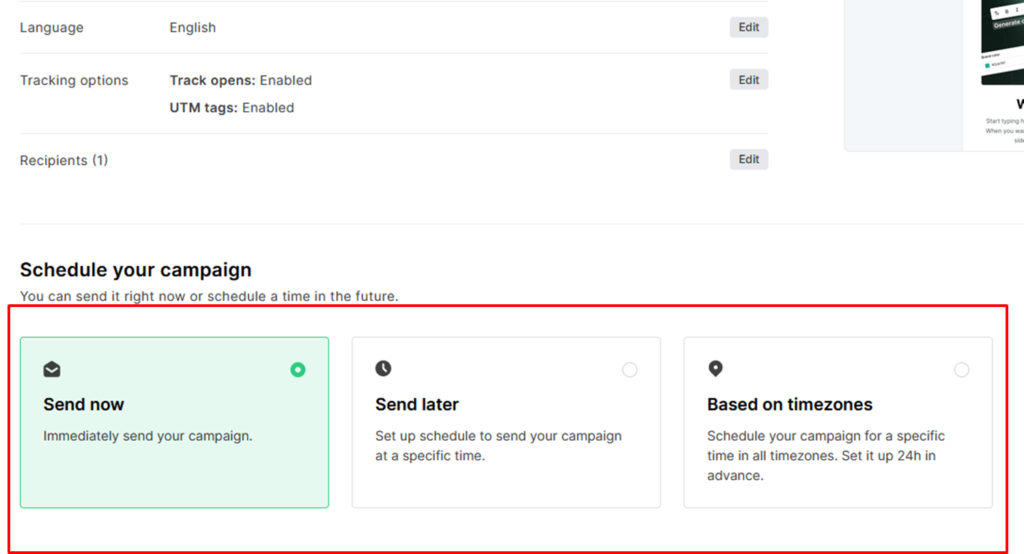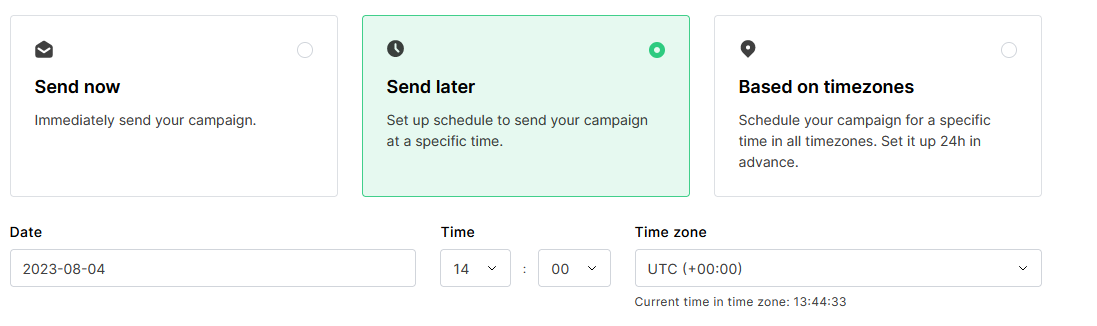Introduction:
Email marketing is a proven way to engage your audience, drive sales, and build a loyal customer base. As we know, there are many email marketing platforms that allow you to send email campaign to your subscribers. But in this article, we’re going to discuss how to create a stellar email campaign in Mailerlite.
Let’s dive in!
If you don’t have a MailerLite account already and want to set it up, CLICK HERE to read our step-by-step complete guide about that.
How to create a stellar email campaign in Mailerlite?
- Follow the following easy steps to get started with an email campaign in mailerlite.
- Sign-in your mailerlite account
- Navigate to ‘campaign’ option from mailerlite left side options
- Click on ‘Create’
- Choose ‘Campaign Type out of following:
- Regular campaign
- A/B Split campaign
- RSS Campaign
- Auto Resend campaign
For now, we’ll discuss regular campaign. You’ll see a new dashboard asking for campaign details.
Place the following information about your campaign here:
- Campaign name [ e.g Back-to-school Sale coming soon email 1 ]
- Subject line [ e.g Are you ready? ]
- Sender name and Sender email
- Pre-header [ Preview Text ] [e.g stay connected ]
- Recipients [ select your list/segment you want to send email campaign ]
Remember! Toggle on track open and UTM tags in mailerlite.
Press NEXT content.
ON next page, chose which type of email editor you wanna use to design your email campaign.
- Drag and drop editor [ Mostly use thsi editor including me : ) ]
- Rich text editor [ Used for plain text email ]
- Custom html editor [ Used to create HTML email ]
Here we’ll talk about drag and drop editor of mailerlite to create an email campaign.
ONE more thing, you can also find email templates of mailerlite in this step.
Click on ‘Drag and Drop editor’.
After designing your email in Mailerlite. Enter ‘Done Editing’.
After checking your campaign details, go ahead and schedule your campaign after reviewing it.
How to schedule a campaign in Mailerlite?
You have three options for sending your campaign:
- Send now – Immediately send your campaign
- Send later – Set up a schedule to send your campaign at a specific time
- Based on time zones – Schedule your campaign for a selected time in all time zones
When scheduling a campaign for later, you must select the following details:
- The date on which your campaign will be sent
- The time at which your campaign will be sent
- The time zone for which you’re scheduling your campaign
Hope you loved this article ‘How to create a stellar email campaign in MailerLite’.
”Wanna take your E-commerce business to next level with proven email marketing strategies? You’re just ONE step away. DM ‘Klaviyo consultation’ at info@alixemail.com” or cick here to schedule a meeting
Don’t forget to subscribe our YouTube channel [ Marketing Chamber ] for klaviyo tutorials. For Urdu/Hindi klaviyo tutorials click here. For English klaviyo tutorials click here”.
FAQs:
1] How do I create an email campaign in MailerLite?
Answer: Creating an email campaign in MailerLite is easy. After logging in, go to the “Campaigns” tab, click “Create Campaign,” choose the type of campaign (regular, automated, etc.), design your email, set the recipients, and schedule or send it.
2] Can I import my existing email list into MailerLite?
Answer: Yes, you can easily import your existing email list into MailerLite. Go to “Subscribers” and select “Import Subscribers.” Follow the instructions to upload your list securely.
3] How can I segment my email list in MailerLite?
Answer: MailerLite offers various segmentation options. Under “Subscribers,” click “Segments,” and create rules based on subscriber behavior, interests, or demographics to segment your list.
4] What is A/B testing, and how can I use it in MailerLite?
Answer: A/B testing compares two versions of your email to see which performs better. In MailerLite, you can test different subject lines, content, or CTAs to optimize your email’s effectiveness.
5] Can I automate my email campaigns in MailerLite?
Answer: Yes, MailerLite provides powerful automation features. Set up automated workflows, like welcome emails or follow-up sequences, to engage subscribers based on their actions.
6] How do I analyze the performance of my email campaigns in MailerLite?
Answer: MailerLite offers detailed campaign reports, including open rates, click-through rates, and subscriber behavior. Go to “Reports” to view and analyze the performance of your campaigns.
7] Can I schedule my email campaigns to be sent at a specific time in MailerLite?
Answer: Yes, you can schedule your email campaigns to be sent at a specific time. While creating your campaign, choose the desired date and time for delivery.
8] Does MailerLite provide email templates, or can I create my own?
Answer: MailerLite offers a wide selection of pre-designed email templates that you can customize to match your brand. Alternatively, you can create your own templates from scratch.
9] How can I ensure my emails look good on mobile devices in MailerLite?
Answer: MailerLite automatically optimizes your emails for mobile devices. While designing your email, preview it on different screen sizes to ensure it looks great on mobile.
10] What can I do to improve my email open rates in MailerLite?
Answer: To improve open rates, focus on crafting compelling subject lines, segmenting your audience, and sending relevant and valuable content to the right people. Also, avoid spammy language and consider the best time to send emails based on your audience’s behavior.