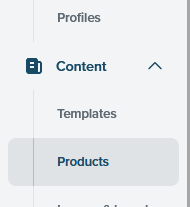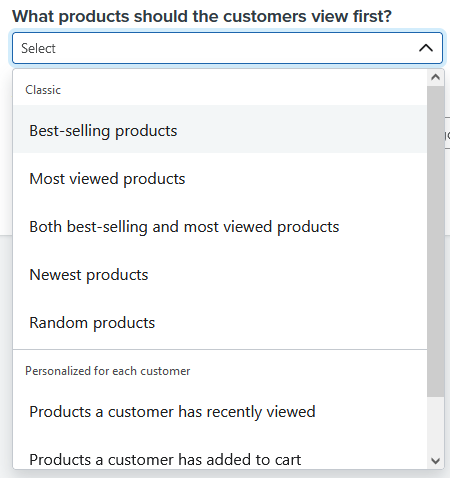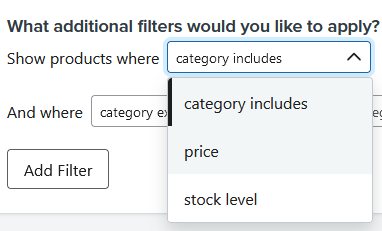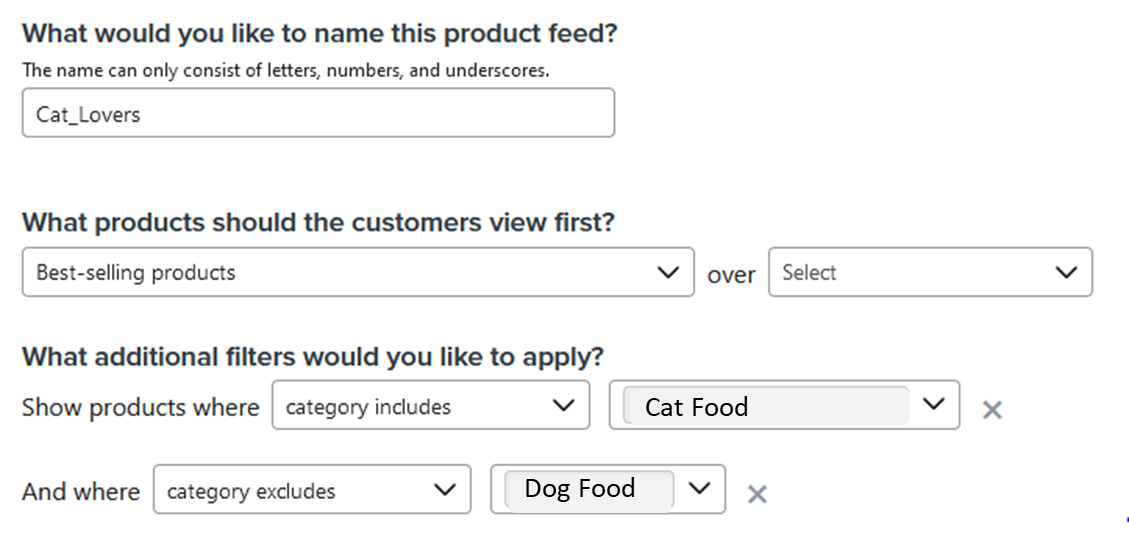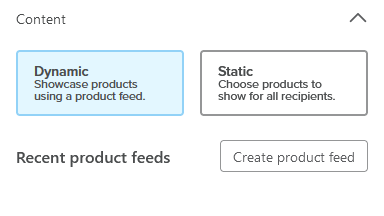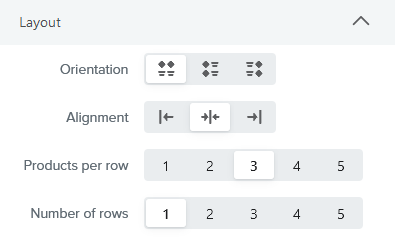Introduction:
Most marketers send segment-specific email campaigns, and for that, they must leverage a customized product feed in Klaviyo to show relevant and personalized products.
In this guide, you’ll learn how to create a custom product feed in Klaviyo.
How to use product feed in klaviyo?
Follow the following steps:
- Navigate to ‘Products’ option under ‘Content’ category
- Click on ‘Manage product feeds’ next to ‘view back in stock reports‘
- Go to ‘Create Product Feed’ in top right corner
What would you like to name this product feed?
The name can only consist of letters, numbers, and underscores.No spaced are allowed.Use ‘Underscore’ if wannaadd space between two letters.
- First, give your feed a name like cat_lovers if you want to create a feed of cat related products.
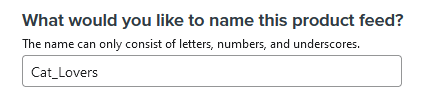
- Here, specify whether you want to showcase best-selling products, most viewed products, the newest products, or others from the dropdown.
- Choose the filters to refine the products you are going to showcase for your customers.
- You can filter your product feed based on collection name, price, and stock level.
For example, suppose you want to display cat-related products, and there is a collection on your store named ‘Cat Food.’ In this case, you need to select ‘Where category includes = cat food.’
- Click on ‘Add filter’ if you need to add more filters.
- If you also want to exclude dog food, select ‘Where category excludes = dog food.’
- Hit ‘Save product feed.
This was one method to create product feed in klaviyo. Same you can drag and drop ‘Product’ when you are editing your email.
How to use product feed in email klaviyo?
Follow the following steps:
- Drag and drop the ‘Product’ option into your email where you want to showcase the products.
- Click on ‘View all product feeds’ from the left-side options.
- Search for your feed name (It is ‘Cat_Lovers’ in our case).
- Select your feed if you can find it there.
Then specify number of rows and number of products per row.
Preview your email, and you will find cat food related products there.
Hope you loved this article ‘How to create custom product feed in klaviyo’.
Wanna take your E-commerce business to next level with proven email marketing strategies? You’re just ONE step away. DM ‘Klaviyo consultation’ at info@alixemail.com or WhatsApp us at : +1(929)5895851”
Don’t forget to subscribe our YouTube channel [ Marketing Chamber ] for klaviyo tutorials. For Urdu/Hindi klaviyo tutorialsclick here. For English klaviyo tutorials click here.
FAQs:
- In Klaviyo, select Content in the left-hand menu.
- In the dropdown, click Products.
- In the upper right, click Manage Product Feeds, then click Create Product Feed.
- If you have more than one catalog in your Klaviyo account, select the catalog you intend to use.
- Open the email where you want to insert a product block.
- Drag a product block into your email.
- Choose a product block type: …
- Fill out the additional fields that appear based on your selection.
- Click Done to save your product block.
4] What is a product feed in Klaviyo?
Answer: A product feed is a data file that contains information about your products, such as images, titles, prices, and URLs. Klaviyo uses this data to create dynamic and personalized email content.
5] How do I create a product feed in Klaviyo?
Answer: To create a product feed in Klaviyo, you typically need to integrate your e-commerce platform or upload a CSV file with product data. Klaviyo provides guidance on this process.
6] Can I use product feeds to showcase specific products in my emails?
Answer: Yes, you can use product feeds to dynamically populate emails with specific products based on criteria like recommendations, bestsellers, or items recently viewed by the recipient.
7] How often should I update my product feed in Klaviyo?
Answer: It’s recommended to update your product feed regularly, especially if you frequently add new products or change prices. Many businesses update their feeds daily or weekly to ensure accuracy.
8] What are some common dynamic content options I can use with product feeds in Klaviyo?
Answer: You can use product feeds for various dynamic content options, including product recommendations, abandoned cart reminders, personalized product offers, and showcasing bestsellers.