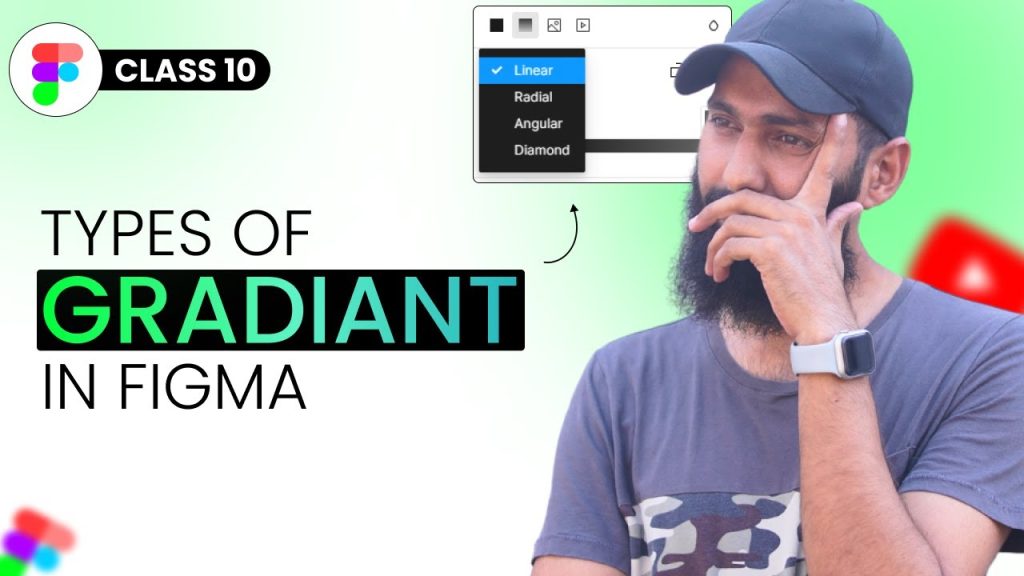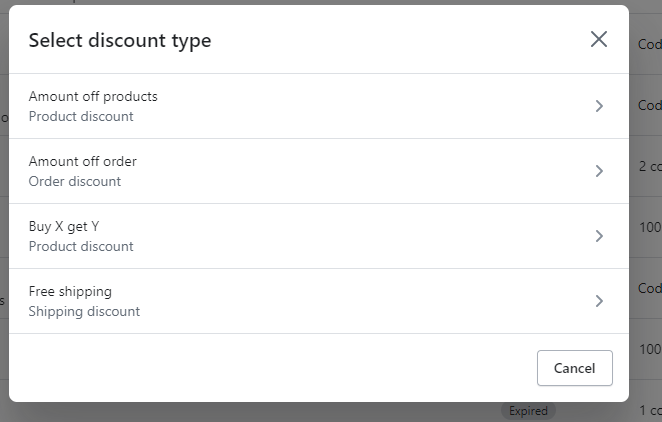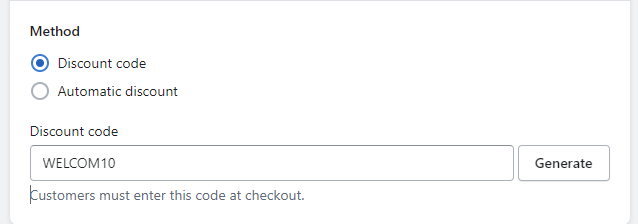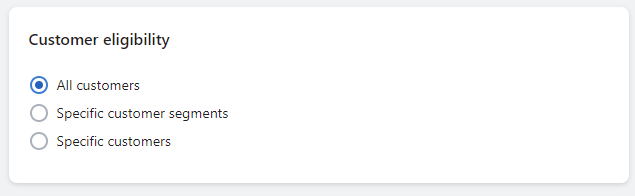introduction
Static coupon and Dynamic coupon
What is static coupon?
A static coupon is created from Shopify and is so-called because all recipients receive the same code in their email or SMS. While creating it, you can specify the deadline, eligible collection/product for the discount, minimum purchase limit, etc. It is easy for customers to use. However, the main issue with this is that its repetitive use by customers can cost you
What is Dynamic coupon:
A dynamic coupon is specifically created from Klaviyo. Mostly, Klaviyo users prefer dynamic coupons for their email and SMS marketing because customers cannot use them repeatedly. Each customer receives a different code in their email or SMS, which is why it is called a dynamic coupon.
As you can see from the image below, all the recipients receiving same static code [ WELCOME10 ] in their email/SMS but different dynamic coupon.
Also want to know how to create dynamic discount code from klaviyo so just click here to read out our step-by-step complete guide.
How to create static coupon from shopify?
Step-By-Step Guide:
→Log in to your Shopify account and go to the Discounts page.
→Click on the “Create discount” button.
→Select ”Discount type”
- Amount off products
- Amount off order
- Buy X get Y
- Free shipping
Let’s discuss the type ” Amount off products”
♦Method:
- Discount code
- Automatic
An automatic discount means that your customers do not need to apply it at checkout because it will be applied automatically. On the other hand, if you create a discount code, then they will need to copy and paste it at checkout. [ options are same to setup discount code and automatic discount ]
Click on discount code [1st option]
Enter your code name like WELCOME10, BACK20, MUM15 etc
♦Value:
You will see 2 options there
- Percentage
- Fixed amount
For percentage, you have to specify the %age you wanna give to your customers. For fixed amount, mention $X you wish to offer your customers.
Let’s click on percentage option and enter 10% if want to give 10% discount. [ Don’t you worry, options are almost same ]
♦Applies To:
- Specify collections
- Specify products
If you prefer to offer your discount only for specific collection(s) or product(s), then please specify them. Otherwise, select all collections so that everyone can enjoy your discount on anything.
In the image below, we have selected ‘All products’.
♦Minimum purchase requirement:
In this section, there are three options
- No minimum purchase limit
- Minimum purchase amount ($)
- Minimum quantity of items
A minimum purchase requirement helps you achieve your goal if you want your customers to spend a certain amount [ example $100 ] or buy a certain number of items [ example 3 items ] to qualify for the discount.
suppose we want to offer 10% discount to only those customer who spend at least $100.
♦Customer eligibility:
- All customers
- Specific customer segments
- Specific customers
In this section, select any of these options to indicate customer(s) eligible for your discount. You can offer discount code to some special segments or customers. If you wish everyone can enjoy your discount code then ”All customers” option is for you.
♦Maximum discount uses:
- Limit number of times this discount can be used in total
- Limit to one use per customer
In 1st option, you can mention the number [ example 2/3/4 etc ] to specify how many times your customers can use your discount code at checkout.
Mostly check 2nd option to save their discount code from repetitive uses.
♦Combinations:
- Other product discounts
- Shipping discount
This portion enables you to combine your discount with other types of discounts. Check for other product discounts or shipping discounts that you wish to combine.
After checking, go to the other discount code type you want to connect and check the same option for combinations from that discount code section as well.
♦ACTIVE DATES:
- Start Date
- End Date
Specify your start date for when you want to activate your coupon. Usually, the date of coupon creation is used to activate the discount, but if you are creating a coupon for a special event that must start and end on specific dates, adjust the start and end dates accordingly.
♦Sales channel:
- Google: If you select this option, the discount code will only be available to use through your Google Shopping campaigns and shopify store. This means that customers can apply the discount code when making a purchase through your Google Shopping ads.
- Point of Sale (POS): If you select this option, the discount code will only be available to use in your physical retail location(s) and shopify store. This means that customers can apply the discount code when making a purchase in-store.
- Facebook/Instagram: If you select this option, the discount code will only be available to use on your Facebook or Instagram shop and shopify store. This means that customers can apply the discount code when making a purchase through your Facebook or Instagram store.
PS: check all these options if want to give on all sales channels [ Google, FB/Instagram, POS and shopify]
After going through all these options, click on ‘Save discount‘ and that’s it.
FAQs:
1] Can we create static coupon code from klaviyo?
Answer:
No , only dynamic coupon code can be generated from klaviyo.
2] What is the difference between static and dynamic discount code?
Answer:
Static discount codes are fixed codes that offer the same discount to all customers who use them. Dynamic discount codes, on the other hand, generate unique codes for each customer, which can only be used once.
3] How to create dynamic discount code from klaviyo?
Answer:
To read our detailed article over it, just click here.
4] Does we need any tag like for dynamic discount code to mention static discount code in email or SMS?
Answer:
No, You don’t need any tag. Just mention in your email that use code ‘X’ you created from shopify but remember X must be same as the name you set while creating static discount code.
5] What is the tag to mention dynamic discount code in email or SMS?
Answer:
Here it is : {% coupon_code ‘CouponName’ %} . Just replace the ‘Coupon Name’ with your coupon name your created from klaviyo.
6] Can customers use a static coupon code more than once?
Answer:
Yes, customers can use a static coupon code multiple times until it expires or until a usage limit is set.
7] Can I combine a static coupon code with other discounts or promotions in Shopify?
Answer:
Yes, you can choose to allow the coupon code to be combined with other discounts or promotions in Shopify.
8] How do I track the usage of a static coupon code in Shopify?
Answer:
You can track the usage of a static coupon code in the Shopify admin panel under the Discounts section, where you can see how many times the code has been used and by whom.
PS: Take your e-commerce business to the next level with Klaviyo. DM ‘ Klaviyo Consultation ‘ at info@alixemail.com
PPS: Don’t forget to subscribe our YouTube channel [ Marketing Chamber ] . For English klaviyo tutorials, click here and for Urdu/Hindi klaviyo tutorials click here.