Introduction
Whether you’re nurturing leads, promoting your products, or sharing valuable content with your subscribers, sending optimized emails to your recipients is non-negotiable. In this article, you’ll learn how to effortlessly preview and send test email in klaviyo’.How to preview email in klaviyo?
Follow the following instructions to preview in klaviyo:- Go to campaign
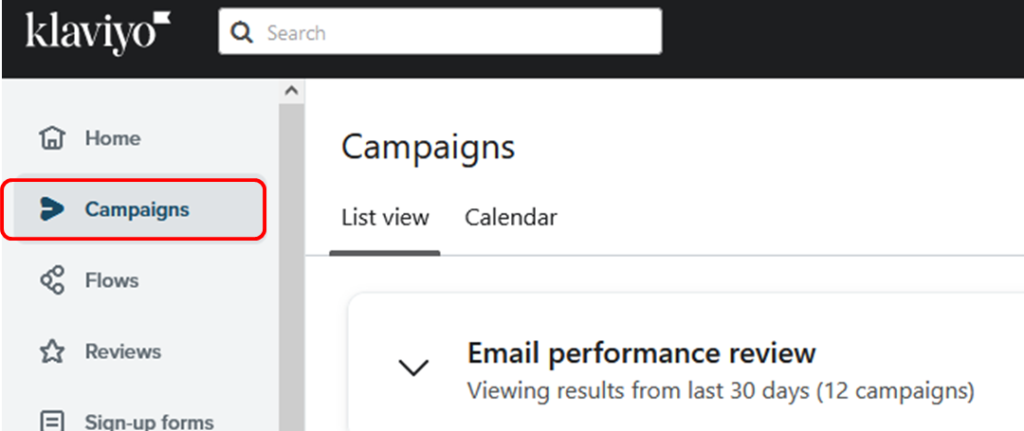
- Navigate to your campaign you want to preview
- Open Email > Edit Email
- Go to ‘Preview & Test’ from top right corner
- Click on ‘Preview and Test’ and that’s it
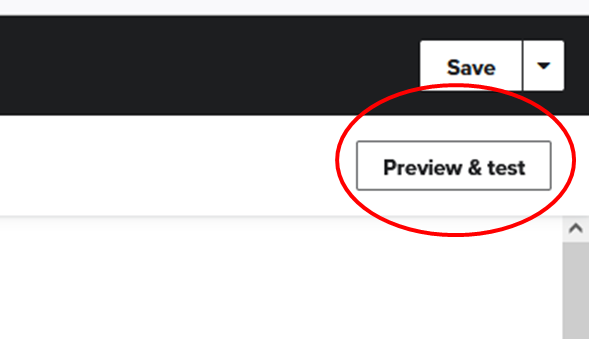
What next?
Double-check the following: →All images are clickable and links are fine. →Email size is below 100kb to save it from clipping.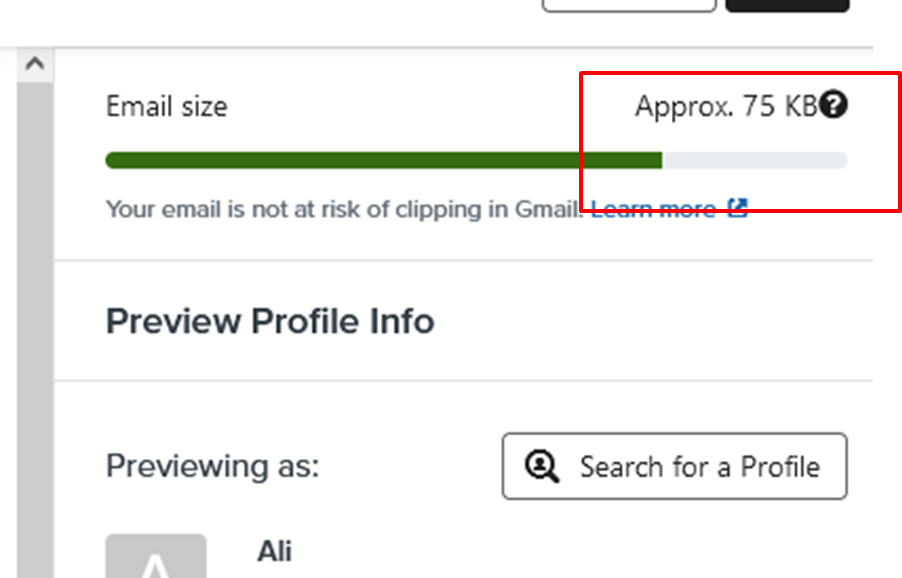 →Preview in desktop and cell phone mode.
→Preview in desktop and cell phone mode.
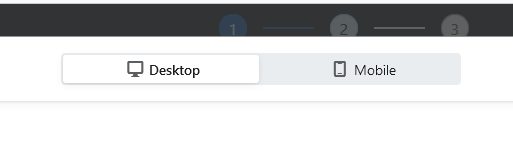 →Double-check your social media icon link if added.
→Ensure the CTA looks fine in desktop and cell phone mode because sometimes marketers use a large CTA, and CTA text occupies two lines, which is not a good practice at all.
→Double-check your social media icon link if added.
→Ensure the CTA looks fine in desktop and cell phone mode because sometimes marketers use a large CTA, and CTA text occupies two lines, which is not a good practice at all.
How to effortlessly send a test email in klaviyo?
Follow the following steps :- Navigate to campaign option
- Go to your email you want to send as test email to your Gmail
- Edit email
- Click on ‘Preview & Test’ in top right corner
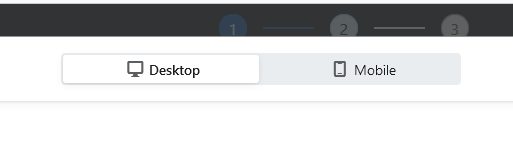
- Press ‘send test’
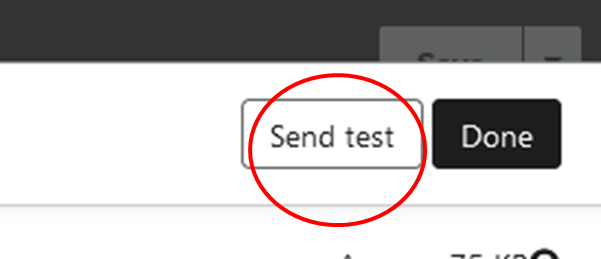
- Write your email where you want to receive
You can send test emails to multiple recipients. Just separate their email addresses with commas like abc@gmail.com, xyz@gmail.com, lmq@gmail.com.
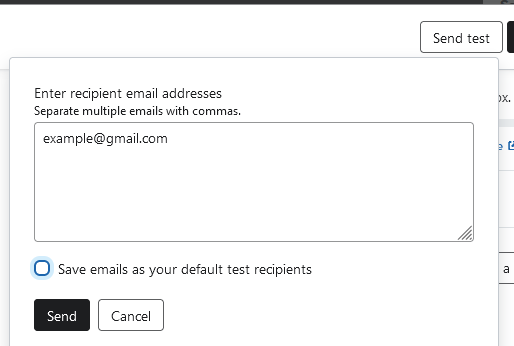
- Check box if you want to save mentioned email as your default test recipients.
- Hit ‘send’ button.
Why Send Test Emails?
Sending test email in klaviyo can help you in: >Error Checking: Testing allows you to catch any typos, broken links, or formatting issues. >Design and Responsiveness: Test emails help you ensure that your email looks great on various devices and email clients, such as desktops, mobiles, and different email providers.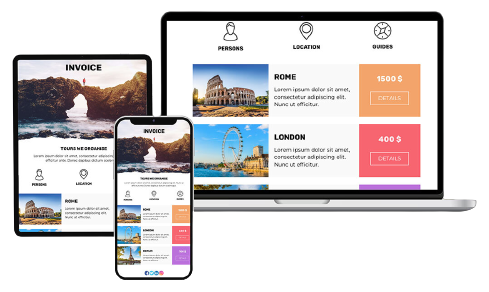 >Content Evaluation: You can review the content, images, and call-to-action buttons to confirm they align with your campaign goals and messaging.
>Personalization: Verify that personalization tags, like recipient names, product name, order number [ If added ] are working correctly in your emails.
>Subject line and preview test: Double check subject line and preview text and ensure both are optimized for desktop and cell phone.
>Content Evaluation: You can review the content, images, and call-to-action buttons to confirm they align with your campaign goals and messaging.
>Personalization: Verify that personalization tags, like recipient names, product name, order number [ If added ] are working correctly in your emails.
>Subject line and preview test: Double check subject line and preview text and ensure both are optimized for desktop and cell phone.
 >Sender Name: Verify the sender name and sender email.
>Sender Name: Verify the sender name and sender email.
Hope you loved this article ‘How to effortlessly send a test email in Klaviyo’. : ) Wanna take your E-commerce business to next level with proven email marketing strategies? You’re just ONE step away. DM ‘Klaviyo consultation’ at info@alixemail.com” Don’t forget to subscribe our YouTube channel [ Marketing Chamber ] for klaviyo tutorials. For Urdu/Hindi klaviyo tutorials click here. For English klaviyo tutorials click here.





