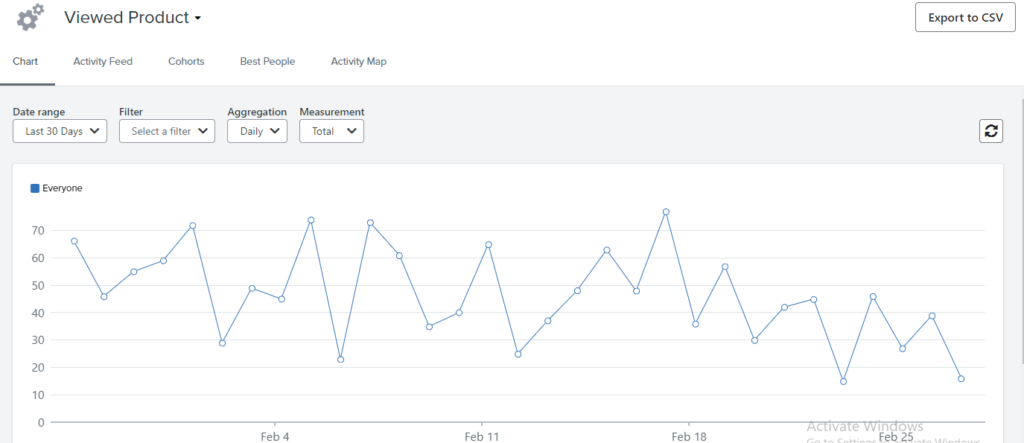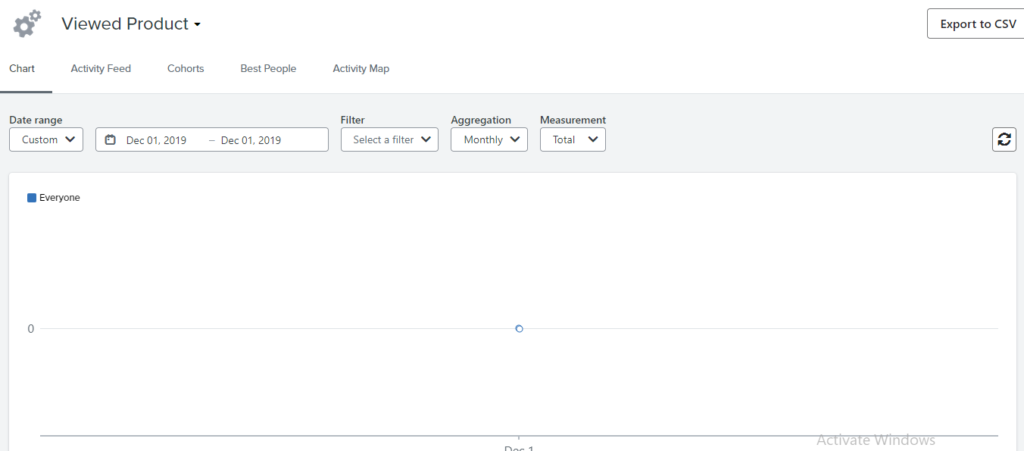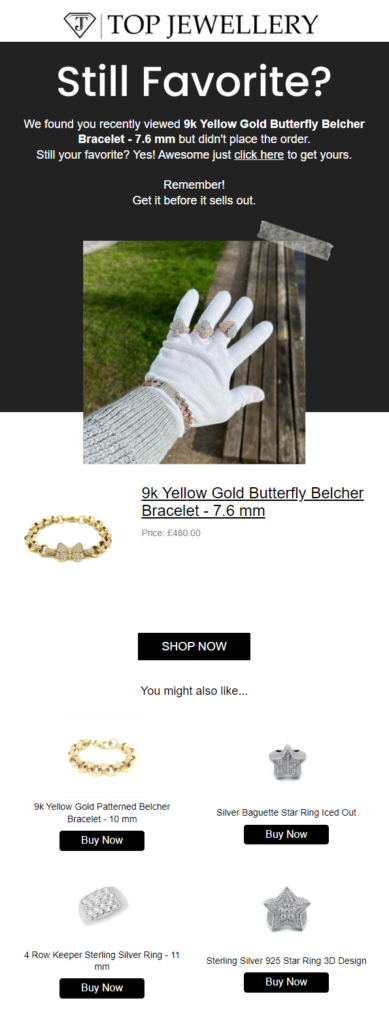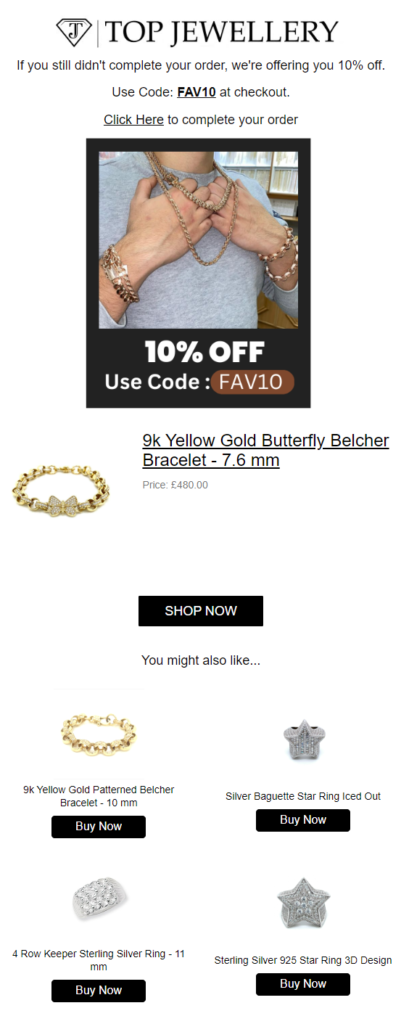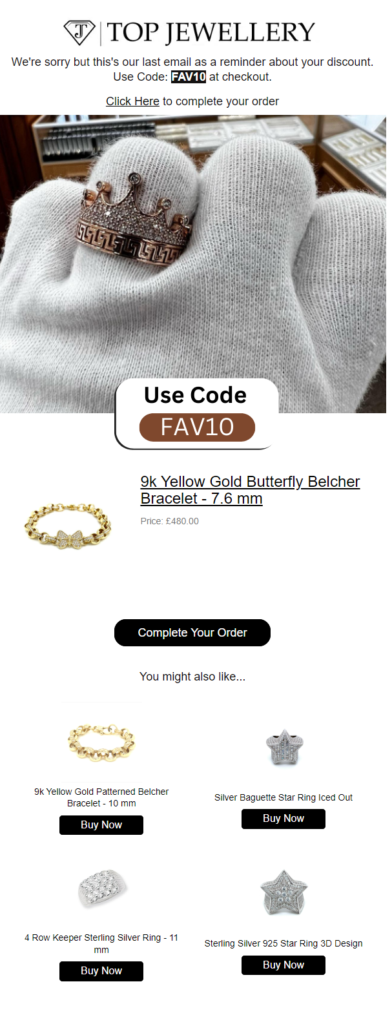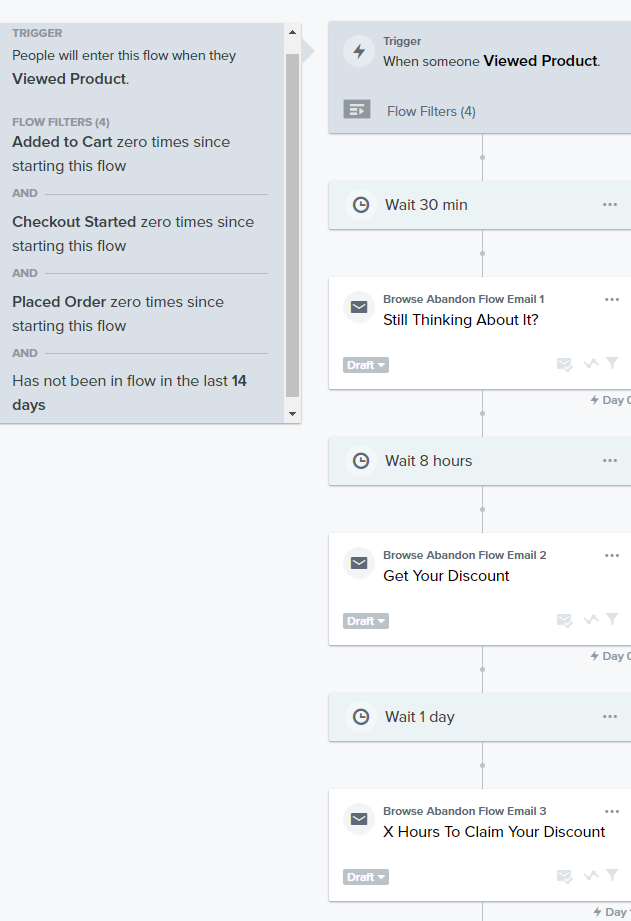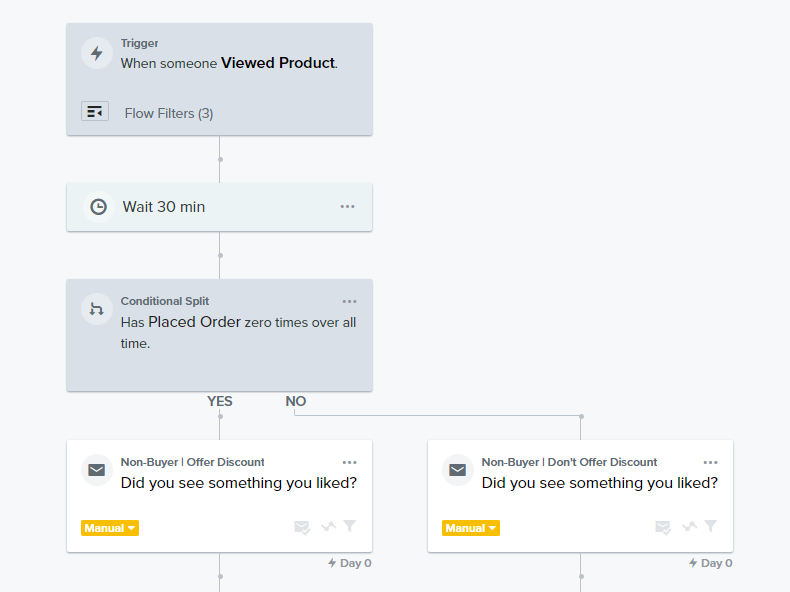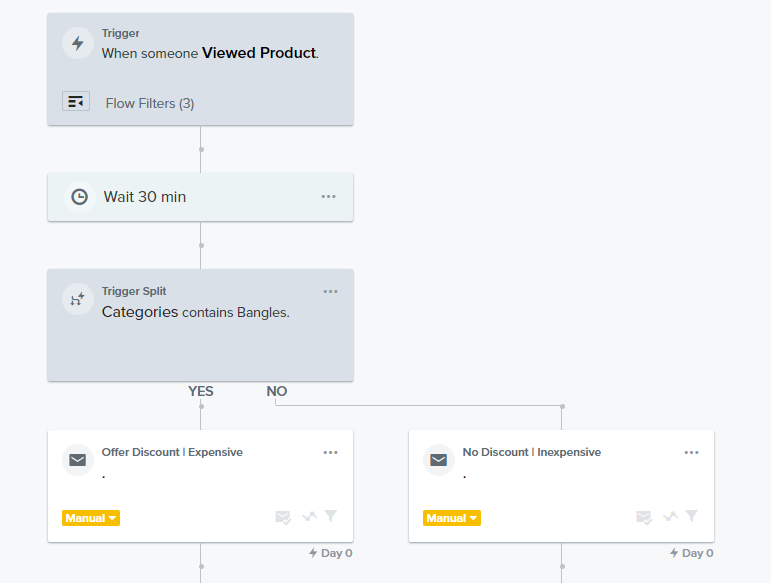Introduction:
When someone viewed some product in your store but then went away without starting their checkout. Then browse abandonment flow steps in and recover lost sales for you.
Everything you need to know about browse abandon flow has been discussed in this article on how to recover lost sales with browse abandonment flow klaviyo.
Why browse abandonment flow is important?
This is one of the most important and basic flows for an e-commerce store to recover lost sales along with the welcome flow, abandon cart, abandon the site, abandon checkout, and thank you flow.
Which profiles are retargeted via browse abandonment flow in klaviyo?
So when someone lands in your store and views any product there but then closes your store and goes away. There are chances he/she is interested in that but due to some reason, could not decide at the moment. But if you target them, most probably they purchase from you and become your customer. Most of the cases, it is one of the most generated automation. So let’s dive in on how to recover lost sales with browse abandonment flow in klaviyo.
→Dynamic URL For Browse Abandon Flow
Dynamic URL for browse abandoned flow is same as of abandoned cart flow.
{{ event.URL }}
Pre-Requisite:
Remember! It is most important to make sure your VIEW PRODUCT metric is working and tracking your traffic actions on your store.
If not…. Then you can’t set up this flow.
How to check view product metric?
- Go to the analytics option from klaviyo options
- Click on METRICS
- Search Viewed product in the search bar
- Click on the Viewed product
If you can see the graph line [like in the below image ] then good to go
- If you don’t see a zig-zag line in your graph like the image below, make sure to activate it before setting up your browse abandonment flow in Klaviyo
How to enable View Product metric tracking for Shopify:
Follow these steps:
- Go to Integrations.
- Click on Enabled Integrations.
- Click on Shopify.
- Click on Shopify App Embed Settings in the Onsite Tracking section [you’ll be redirected to Shopify, so you must have Shopify access].
- Disable the toggle and save, then turn it on again and save.
- Go to your store and paste [?utm_email=example@gmail.com] after the URL, like [https://www.alixemail.com/?utm_email=example@gmail], and press ENTER.
- View any product from your store.
- Close it.
- Go to Klaviyo and refresh it.
- Check the Viewed Product metric.
- If you see the line moving up and down [ like one of the above graphs with a zig-zag line], then you’ve made it.
- Can’t see any function in your graph? then try again by viewing some other products and repeating the process.
PS: You can replace example@gmail.com with your email, like ?utm_email=learning@gmail.com.
Step-by-step browse abandonment flow setup:
- Go to the Flows option.
- Create a new flow.
- Click on “Create from Scratch” [you can use the default Browse Abandonment flow by searching for it].
- Name your flow.
- Select the trigger [Viewed Product is the trigger in this case] by clicking on Metric.
- Choose the Viewed Product metric.
Remember, to create a flow from scratch, you’ll need a dynamic block for the Browse Abandonment flow. You can either create it yourself or use the default Browse Abandonment flow and save the dynamic block from there to use when creating from scratch.
Trigger:
- Viewed Product
Filters:
→Add to Cart zero times since starting this flow
AND
→Started Checkout zero times since starting this flow
AND
→Placed Order zero times since starting this flow
AND
→Has not been in flow in the last X days [X can be 7, 14, or 30 days].
Time Delay:
30 minutes to 1 hour is a good starting point, but you can A/B test time delay for 1st email of browse abandonment flow in klaviyo.
1st Email:
In the first email, simply retarget them about the product they recently viewed but did not add to their cart. Also, add a dynamic product block and a clear call-to-action (CTA) button. (Dynamic block is very important.)
Store: Top Jewellery
Time Delay:
Add a time delay before sending the 2nd email. You can go with 8-10 hours or A/B test.
2nd Email:
Offer them a discount or giveaway to convince them to complete their order. Show their coupon clearly so that they can use it easily. Create urgency and scarcity in your email. Also, add a dynamic block.
Tip: Clone your 1st email and edit it for the 2nd one. It will save you time.
Time Delay:
Add a time delay for the 3rd email.
3rd Email:
Let them know that their discount expires in x hours and this is your last email as a reminder for their discount and the recently viewed product. Show their coupon.
Browse Abandonment Flow In Klaviyo:
Strategies for browse abandon flow in klaviyo:
→Buyer vs non-buyer split :
You can split your browse abandonment flow in klaviyo using conditional splits for those who placed ZERO order all over the time and viewed the product recently but didn’t place an order [Non-Buyer] And those who are your customers and viewed some item recently but did not complete their order [ Buyer ].
So after splitting, you can offer discounts to non-buyers but not to buyers.
→Offer a discount for EXPENSIVE collections/products:
Sometimes your might wish to offer a discount on expensive collections/products when someone viewed that collection/product but did not complete his/her order. So to do so, use trigger split. See the below image for a better understanding and same you can do to specify the product(s).
Suppose the BANGLES category is the only expensive collection in our scenario, and we do want to offer some discount, so then
Write an optimized browse abandonment flow in Klaviyo:
To write an optimized browse abandonment flow, follow these steps:
→Subject Line: Use a clear and to-the-point subject line to get them back. This can be something like “Don’t Miss Out on Your Favorite Products” or “Complete Your Purchase Now for Exclusive Offers.”
→Urgency: Create a sense of urgency by emphasizing the limited availability of the products the customer just viewed. For example, you could say like “Limited Stock Available” or “Sale Ends Soon.”
→Reminder: Remind the customer about the products they were browsing and the benefits of purchasing them. You can use images of the products or include customer reviews to highlight their value. Also, send a reminder for a discount if you offer any kind of giveaway.
→Offer Discount: Offer a personalized discount or promotion to convince ’em to complete their purchase. This could be a percentage discount, free shipping, or a gift with purchase.
→A/B Test: Test different versions of your browse abandonment flow to see what resonates best with your audience. Experiment with different subject lines offers, and calls to action to optimize your results.
→Best Time: Send the browse abandonment email at the best time for your audience. This could be immediately after they leave your site or during a specific time of day when they are most likely to check their email. This is one of the most important factors to play a vital role in your browse abandon flow performance.
”Wanna take your E-commerce business to next level with proven email marketing strategies? You’re just ONE step away. DM ‘Klaviyo consultation’ at info@alixemail.com”
Don’t forget to subscribe our YouTube channel [ Marketing Chamber ] for klaviyo tutorials. For Urdu/Hindi klaviyo tutorials click here. For English klaviyo tutorials click here.”
FAQs:
1] What is a browse abandon flow?
Answer: A browse abandonment flow is a series of emails that are sent over a period of time in order to get browse-abandoners to make a purchase.
2] Difference between browse abandon and abandoned cart?
Answer: The browse abandonment flow targets those profiles who viewed an item but did not start the checkout.
The Added to Cart-triggered abandoned cart flow deal with those profiles just added some product to their basket but did not start the checkout.
3] How many items should we show in the browse abandon flow email?
Answer: It would be the best approach if you show them the last item they recently viewed but did not complete their order.
4] How can I set up the browse abandon flow in Klaviyo?
Answer: To set up the browse abandon flow in Klaviyo, you need to create a new flow in your Klaviyo account and choose the “Browse Abandonment” template. Customize the flow settings, email content, and triggers to align with your campaign goals and audience preferences.
5] How does Klaviyo track browse abandonment?
Answer: To track your prospects browse abandon activity, you have to install Viewed product metric in Klaviyo.
Tutorials:
Click here to watch the tutorial in Urdu/Hindi for how to recover lost sales with browse abandonment flow in klaviyo
Click here to watch the tutorial in English for how to recover the lost sales with browse abandonment flow in klaviyo]
⇒Don’t forget to check out our other value-packed articles: