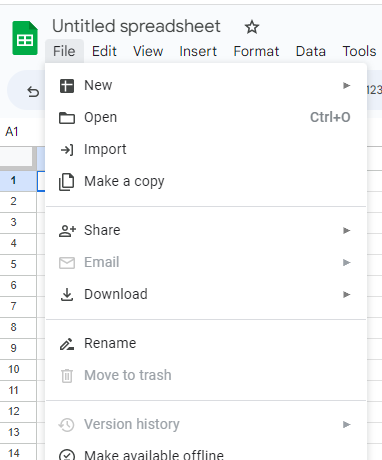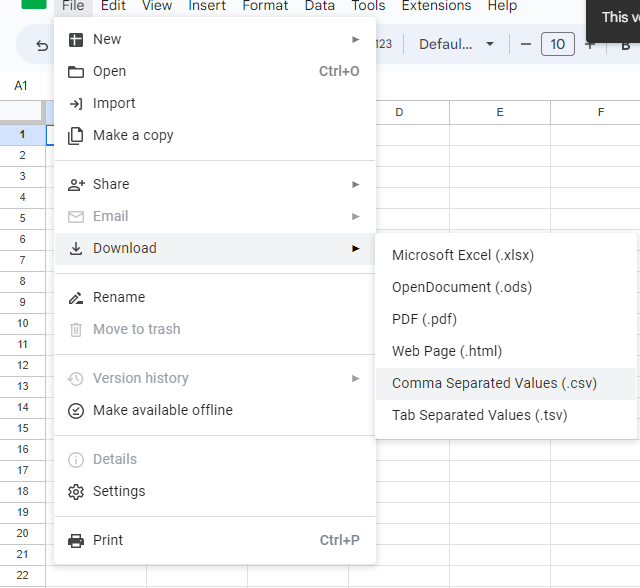How to upload contacts in klaviyo as CSV?
Are you migrating from other ESP to klaviyo or looking for way to import your list in klaviyo?
You are in right spot. So, to import our data in klaviyo, we need to have list in CSV [ klaviyo only support csv ]
This is why, Firs convert your list in CSV [ comma separated value ] if not already
how to easily convert your list in csv?
- Go to google sheet
- Click on BLANK
- Click on ‘file option’ and import your list
- Again navigate to ‘FILE’ option [ Tweak it if need any ] and download your list in csv
check your download folder and get your list in CSV …yayyyy : )
How to upload contacts in KLAVIYO?
Follow the steps below to upload your contacts in klaviyo:
- Click on list and segment
- Create list
- Name your list
- Navigate to ‘manage list’
- Chose ‘import contacts’ option
- TIP: If you just want to add less than 10 email in any list , you can use quick add option next to subscribe and preference page
- To upload your contacts, chose your csv file in your computer downloaded from google sheet
- Match your information with klaviyo field otherwise you will see red color there
If you see ‘RED’ color as in above image so you just have to click on dropdown and search klaviyo field that must match with left side properties and that’s it. If you cannot find any property then you can create by navigating to dropdown menu or uncheck red colored boxes.
- Then press import review
- Start import [ Uploading….. ]
-
Uploaded : )
FAQs:
1] How do I upload list in Klaviyo?
Answer: To import a list into Klaviyo, go to your Klaviyo dashboard and navigate to the Lists & Segments tab. Click on the “Create List” button, select the “Import People” option, and follow the prompts to upload your list in a supported file format (CSV or TXT).
2] What file formats are supported for list import in Klaviyo?
Answer: Klaviyo supports CSV (Comma Separated Values) and TXT (plain text) file formats for list imports. Make sure your list data is properly formatted in one of these formats before importing.
3] Are there any specific requirements for the CSV file format?
Answer: Yes, when importing a list using a CSV file, make sure the first row of the file contains the column names or headers. Each subsequent row should represent an individual person or contact. Klaviyo requires at least an email address field to import a list successfully.
4] Can I import custom properties or fields along with email addresses?
Answer:Yes, you can import custom properties or fields along with email addresses. When importing a list, you can map the columns in your CSV file to the corresponding properties in Klaviyo. This allows you to import additional information like names, locations, or any other custom data you have for your contacts.
5] How can I ensure accurate mapping of columns during list import?
Answer: During the import process, Klaviyo provides a column mapping interface where you can match the columns in your CSV file to the appropriate properties in Klaviyo. It’s important to review and confirm the mapping to ensure accurate data import.
6] Can I update existing contacts with new information during a list import?
Answer: Yes, Klaviyo provides options to update existing contacts with new information during a list import. You can choose to update existing profiles based on a unique identifier like email address or a Klaviyo ID. This allows you to keep your contact information up-to-date.
7] How long does it take to import a list in Klaviyo?
Answer: The time it takes to import a list in Klaviyo depends on the size of the list and the complexity of the data. Generally, smaller lists can be imported quickly, while larger lists may take more time. Klaviyo provides progress updates during the import process.
8 ] Can I segment my list immediately after importing in Klaviyo?
Answer: Yes, once your list is imported into Klaviyo, you can create segments based on various criteria such as demographics, behavior, or custom properties. Segmentation allows you to target specific groups of contacts for your email campaigns.