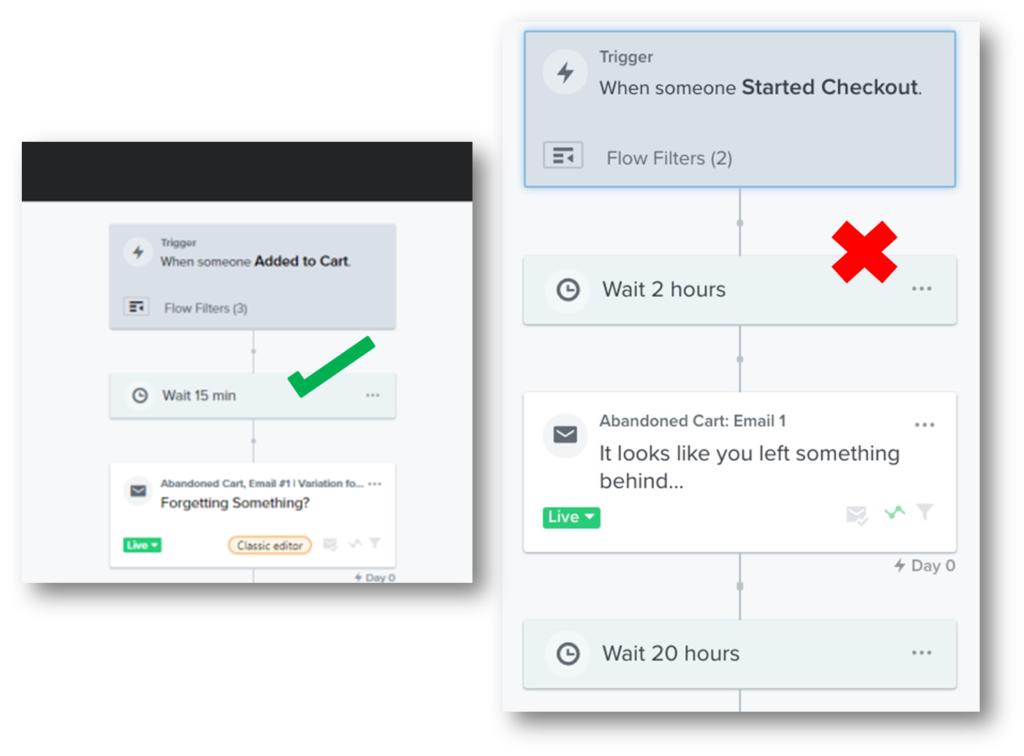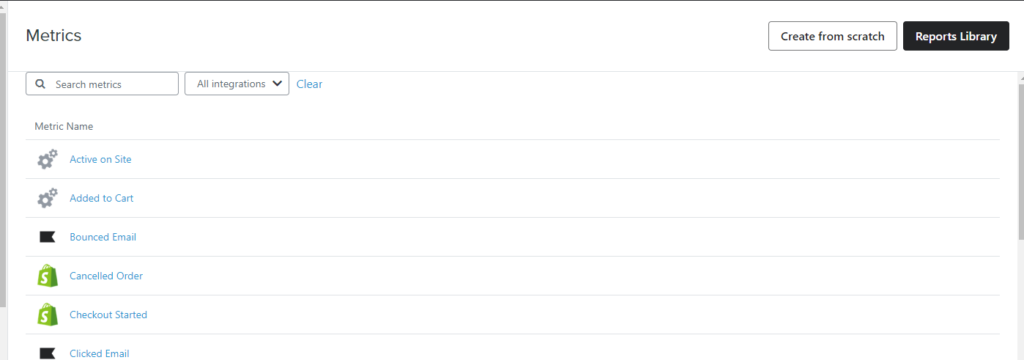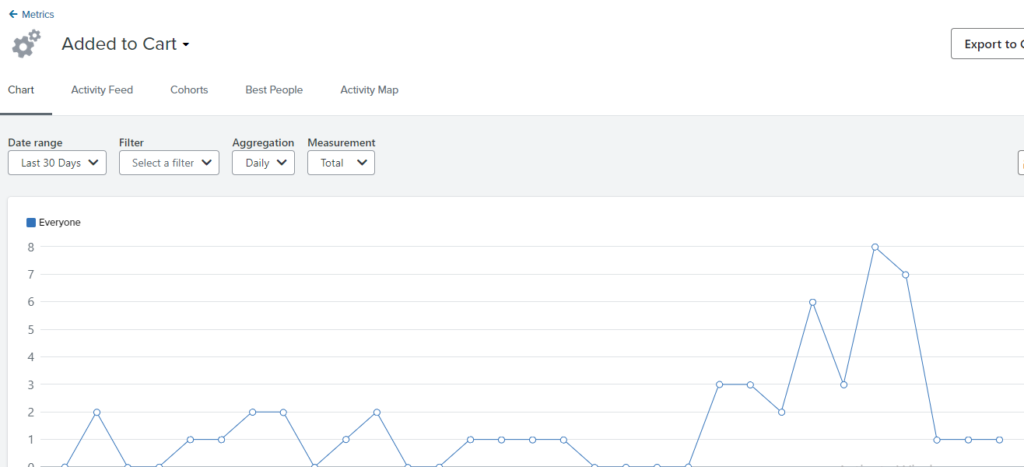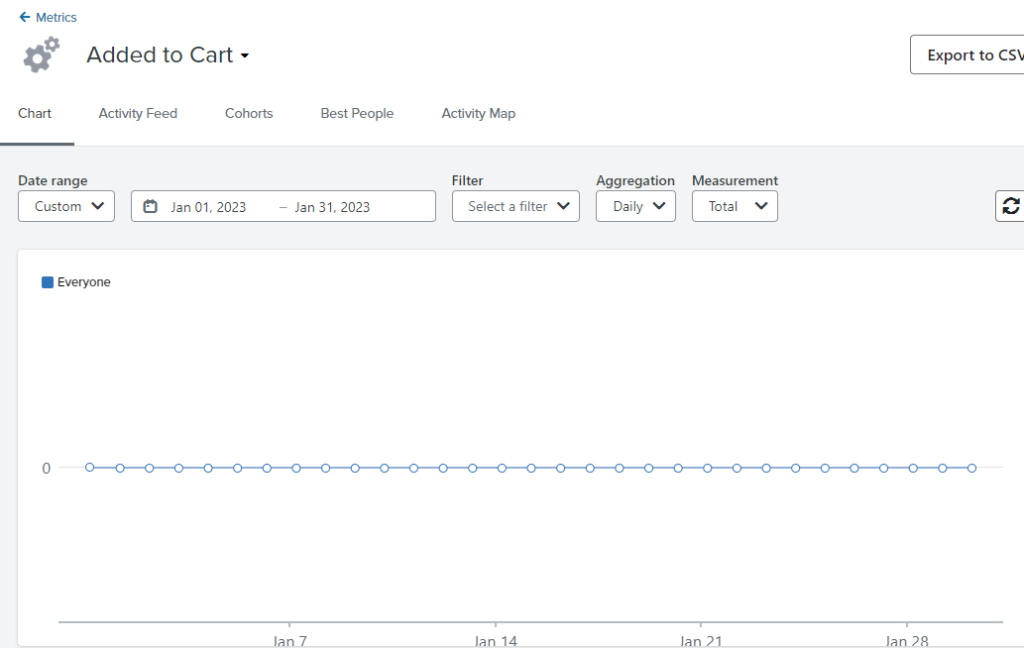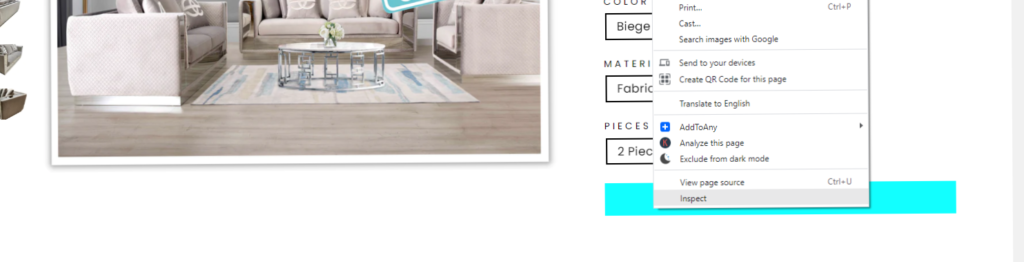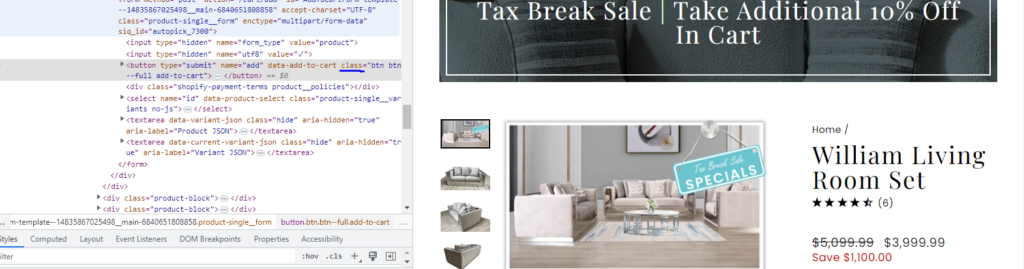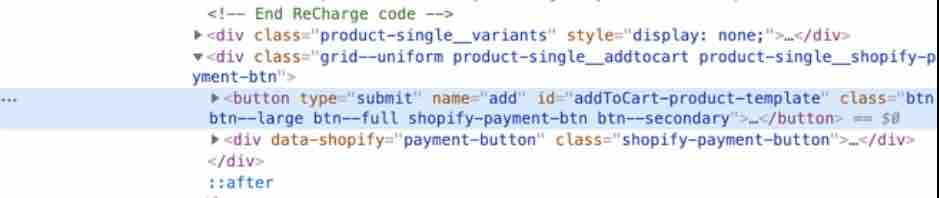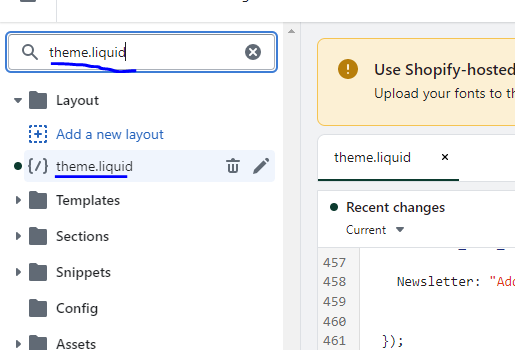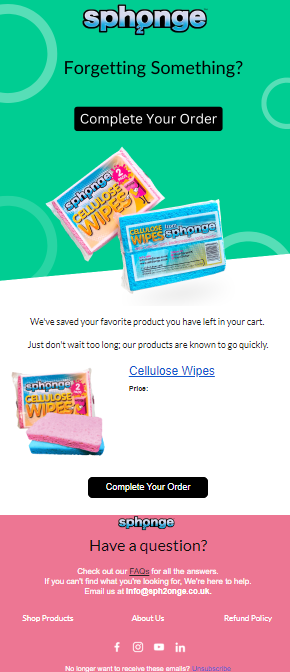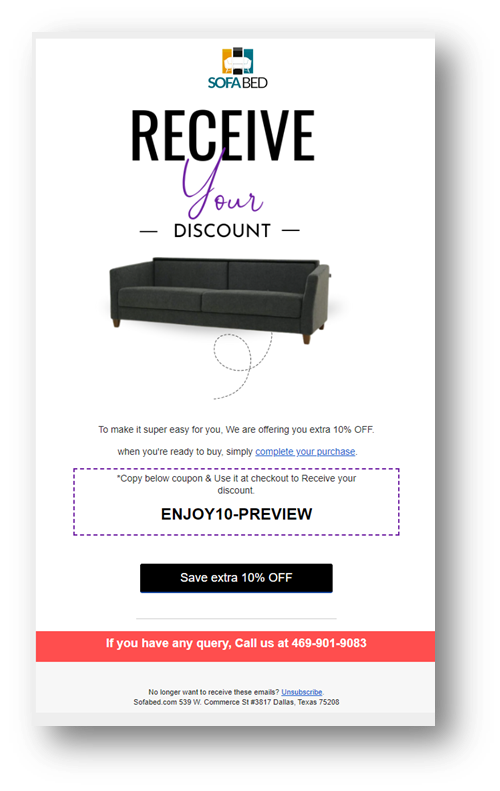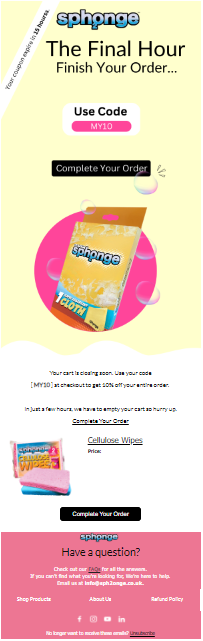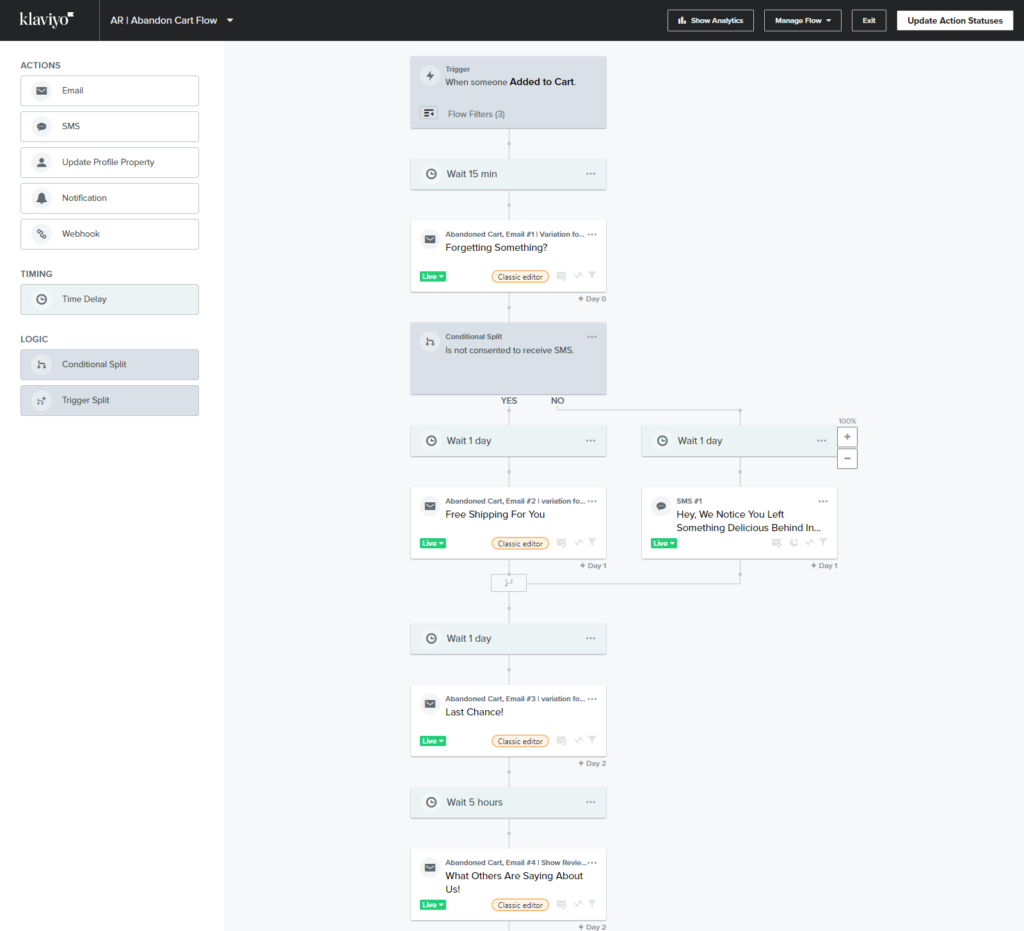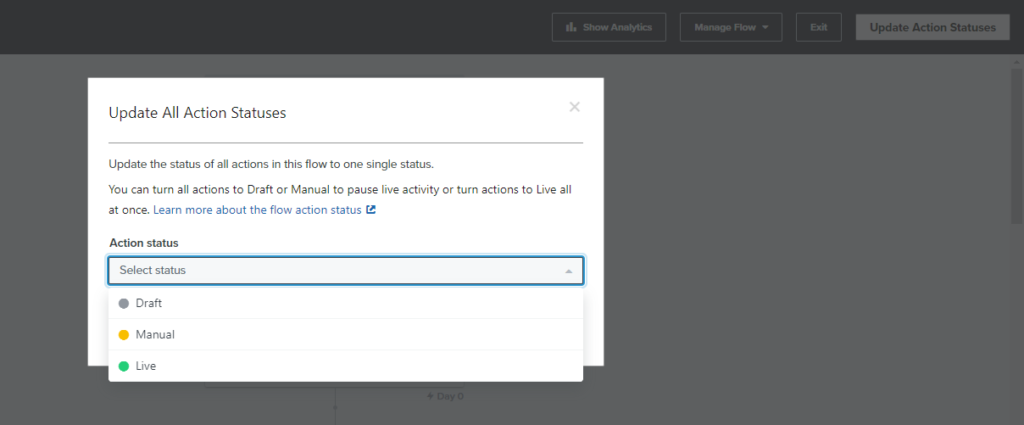Abandoned Cart Definition?
When someone adds some product to their cart and goes away. Such activity is known as an abandoned cart and flow used for this purpose is abandoned cart flow.
What is abandoned cart flow [In Klaviyo]?
Abandoned cart flow in klaviyo or any other email marketing tool is used to target those profiles who added some item to the cart but failed to complete the order.
By the end of this article, you might be able to set up ABANDONED CART FLOW in klaviyo from scratch.
Important dynamic tags:
Use the following dynamic tags to populate important information in your abandon cart flow in klaviyo
- Product Name: {{ event.Name|default:” }}
- Product Price: {{ event.Price|default:” }}
- URL : {{ event.URL|default:” }}
- Image URL : {{ event.ImageURL|default:” }}
Remember: Remove |default:” from above dynamic tags if they do not work in this form.
Widespread misunderstanding:
Abandon cart flow with started checkout OR Added to cart Trigger?
Mostly use started checkout trigger for abandoned cart flow in klaviyo but this is a misconception about this they don’t understand. In actuality, the best trigger for abandoned cart flow is added to the cart.
Why abandoned cart flow in klaviyo [or any other tool] is important?
This is one of the most important and basic flows for an e-commerce store along with the Welcome Flow, Browse Abandon, Abandon Site, Abandon Checkout, and Thank you flow.
Which profiles are retargeted via this flow?
If someone added some product to their cart and abandoned it. Then this flow game starts.
There are chances he/she is interested in that item but due to some reason, could not decide at the moment.
But if you target them, most probably they convert and become your customer.
Mostly, it is one of the most $$$ generating automation.
Dynamic URL For Abandon Cart Flow in klaviyo:
{{ event.URL }}
Pre-Requisite:
Remember! It is most important to make sure your ADD TO CART metric is working and tracking abandoned cart actions on your store.
If not…. Then you can’t set up this abandoned cart flow in klaviyo [Latest Guide]
How to check added to the cart metric [Trigger] in klaviyo?
- Go to the analytics option from klaviyo left side options bar
- Click on METRICS
- Search ADDED TO CART in the search bar
- Click on ADDED TO CART
- If you can see the graph line then good to go
- Not working? [ When you see no fluctuation in the graph as in the below image]
- Make it functional first
How to activate added to cart metric for Shopify in klaviyo?
Follow steps:
But make sure, your viewed product metric is working before installing add to cart snippet in klaviyo
Find out cart button is class-supported or Id supported.
For that :
- Go to store
- Click on any product
- Right-click on the CTA button
- Click on Inspect
- see if either button is class-associated or Id [ Below image showing CTA is class supported]
>If the CTA is class-supported then:
If you see your add-to-cart button is class supported then use below and replace add-to-cart with the class of your add-to-cart cta….like in the above image our class is [btn btn–full add-to-cart]
<script type="text/javascript"> var _learnq = _learnq || []; var classname = document.getElementsByClassName("add-to-cart"); var addToCart = function() { _learnq.push(['track', 'Added to Cart', item]); }; for (var i = 0; i < classname.length; i++) { classname[i].addEventListener('click', addToCart, false); } </script>
So updated snippet for the class is:
From above image, we see class equal btn btn–full add-to-cart so then updated snippet :
<script type="text/javascript">
var _learnq = _learnq || [];
var classname = document.getElementsByClassName("btn btn--full add-to-cart");
var addToCart = function() {
_learnq.push(['track', 'Added to Cart', item]);
}; for (var i = 0; i < classname.length; i++) {
classname[i].addEventListener('click', addToCart, false);
}
</script>
>If Id supported then:
If you see your add-to-cart button is ID supported then use the below snippet and replace AddToCart [id] with id of your add-to-cart CTA..
<script type="text/javascript"> var _learnq = _learnq || []; document.getElementById("AddToCart").addEventListener('click',function (){ _learnq.push(['track', 'Added to Cart', item]); });</script> In this image, id of the add-to-cart button is addToCart-product-template so needs to replace with AddToCart [Id] in snippet.
Snippet after replacing id
So after finalizing your snippet, copy the code and go to your shopify admin dashboard.
- Go to the theme section
- Edit Code
- Search Theme. liquid
Then paste your copied snippet before or after </body> tag [ Sometime it works before and sometime after ] at the end of already code there
”Actually your CTA and snippet Id or class must be the same.”
After pasting the add to cart snippet :
- go to store
- past this [?utm_email=example@gmail.com ] after URL
- Press ENTER
- Add any product to the cart and close the store
- go back to klaviyo and refresh it
- check either metric is working or not
- If working then fine if not again do the same for any other product
- and you can replace =example@gmail.com with your email in above link [?utm_email=example@gmail.com ] as ?utm_email=henry@gmail.com
To us, by-default klaviyo flows:
- Go to the Flows option
- Create Flow
- Search Abandon cart
- chose abandon reminder flow only with ADD TO CART trigger not started checkout
Abandon cart flow in klaviyo from scratch [ Step-by-Step]:
- Go to the Flows option
- Create Flow
- Click on Create from scratch
- Name your flow
- Select trigger [ so basically it is metric triggered flow so select metric ADD TO CART as our trigger] and for that click on Metric
- Close Add to Cart metric
REMEMBER! To create flow from scratch, we need a dynamic bloc for Abandon Cart Flow so you can create yourself or checkout by default Abandon Cart Flow and saved the dynamic bloc from there and use it when you are creating from scratch.
Trigger:
- Add To Cart
Filters:
- Started checkout zero time since starting this flow
AND
- Placed order zero time since starting this flow
AND
Has not been in flow in last X Days [ X can be 7 days, 14 days, 30 days ]
Time Delay:
30 min to 1 hour is good to go but you can A/B test time delay for 1st email of Abandon Cart Flow
1st Email:
In 1st email, simply retarget ‘em about the product they recently added to their cart and abandoned
And add dynamic product bloc and CTA button [Dynamic bloc is much much important]
Brand: Sph2onge
Subject Line: You forgot something [Name]?
Time Delay:
Add a time delay before 2nd email
You can go with 8-10 hours or can A/B test
2nd Email :
Offer them some discount or giveaway to convince ‘em to complete their order.
Show their coupon clearly so they can use it easily
Create urgency and scarcity in your email.
Add dynamic product bloc
Tip: Clone your 1st email and edit it for 2nd ….It will save your time
Brand: Sofabed
Subject Line: Complete Order, Save Big!
Time Delay
Add time delay for 3rd email
3rd Email:
Let them know, their discount expires in x hours and this is your last email as a reminder for their discount and recently viewed product.
Show their coupon
Klaviyo Abandon Cart Flow :
Use SMS in flow:
Using SMS in an abandoned cart flow can be a great way to increase conversion rates and recover lost sales. SMS has a high open rate and a sense of urgency, making it a powerful tool for engaging customers who have abandoned their carts. By sending a friendly reminder or incentive via SMS, you can encourage customers to complete their purchase and improve your bottom line.
How do set up flow live?
Click on the status and set it to live
Subject line
- Come back and save!
- Your cart misses you!
- Finish what you started!
- Items in your cart!
- Don’t leave me hanging!
- Still, thinking about it?
- Your cart deserves love too!
- Complete your purchase now!
- Abandoned cart alert!
- Last chance to save!
FAQs
1] What is the correct trigger setup for abandoned cart flow in klaviyo?
Answer:
The right trigger for abandoned cart flow is ADDED TO CART not started checkout.
2] Why is my add-to-cart not showing in the metrics?
Answer:
Because you have to paste the snippet in your Shopify store to make it enable in metric and otherwise you cant set abandon cart flow in klaviyo.
3] How many emails to include?
Answer:
Mostly 3-4 emails are good to go and you can follow the pattern:
- Simple reminder
- Offer Discount
- Reminder
- Show testimonials and offer a reminder
4] What kind of messaging should I include in my abandoned cart flow?
Answer:
Your messaging should be friendly, informative, and focused on encouraging the customer to complete their purchase.
5] What are the key components of an effective abandoned cart flow?
Answer:
The key components of an effective abandoned cart flow include timely and relevant messaging, personalized content, incentives or offers, a clear call-to-action, and easy checkout options.
Abandon Cart Flow Tutorial [ In Urdu/Hindi ]
Abandon Cart Flow Tutorial [ In English ]
You might love to read:
Check out our step-by-step complete guide to set up abandon site flow in klaviyo