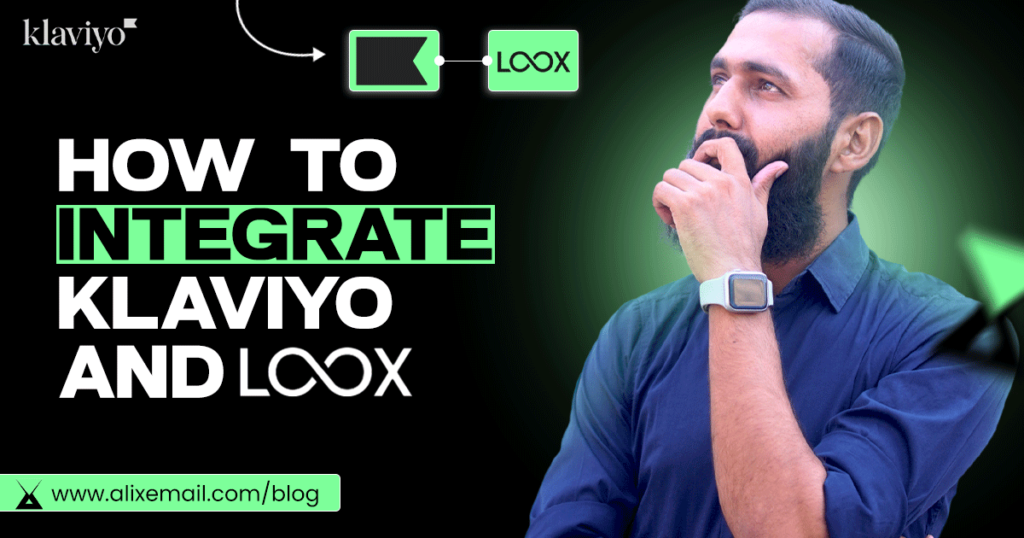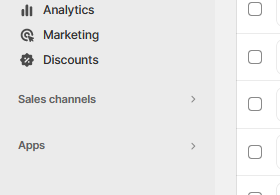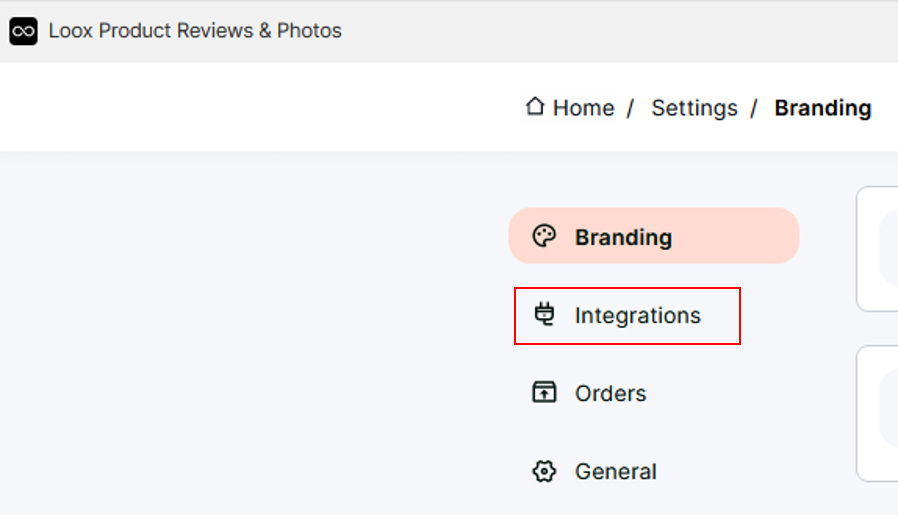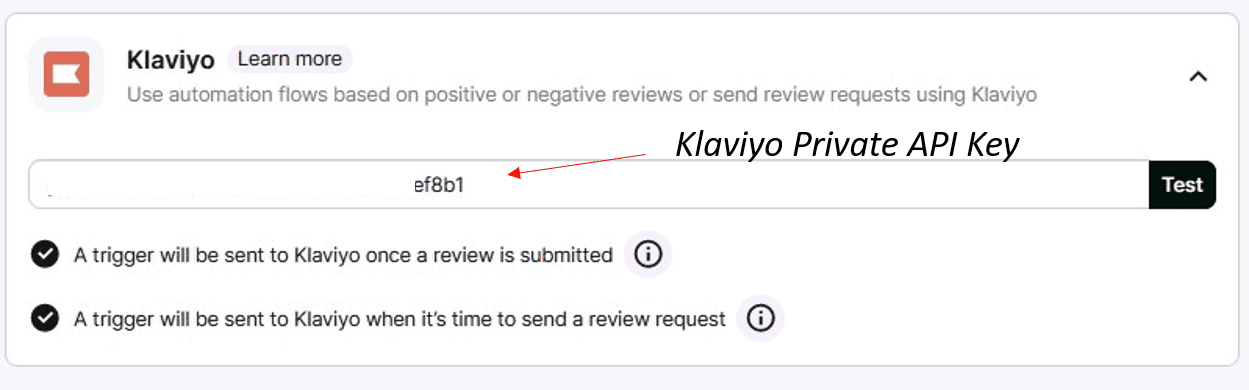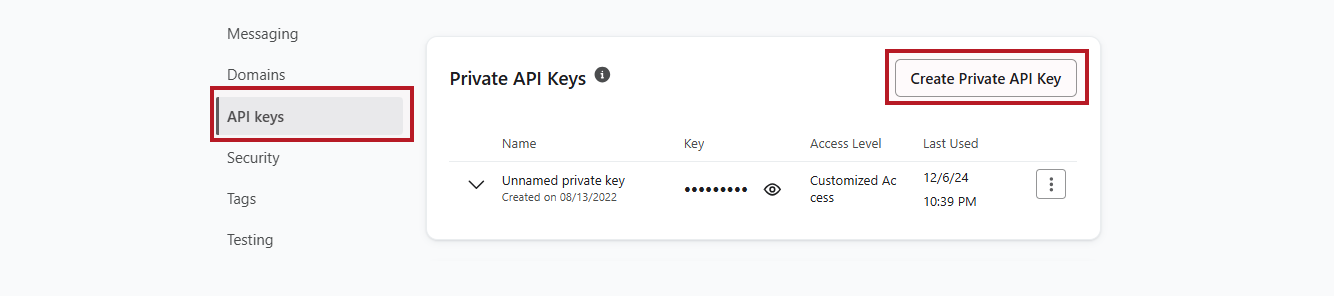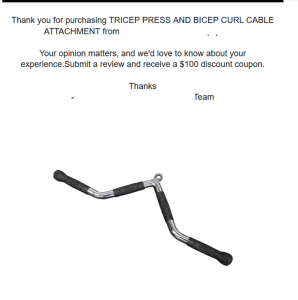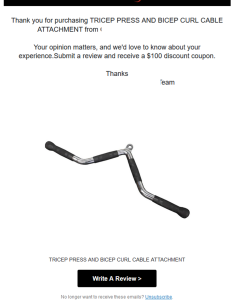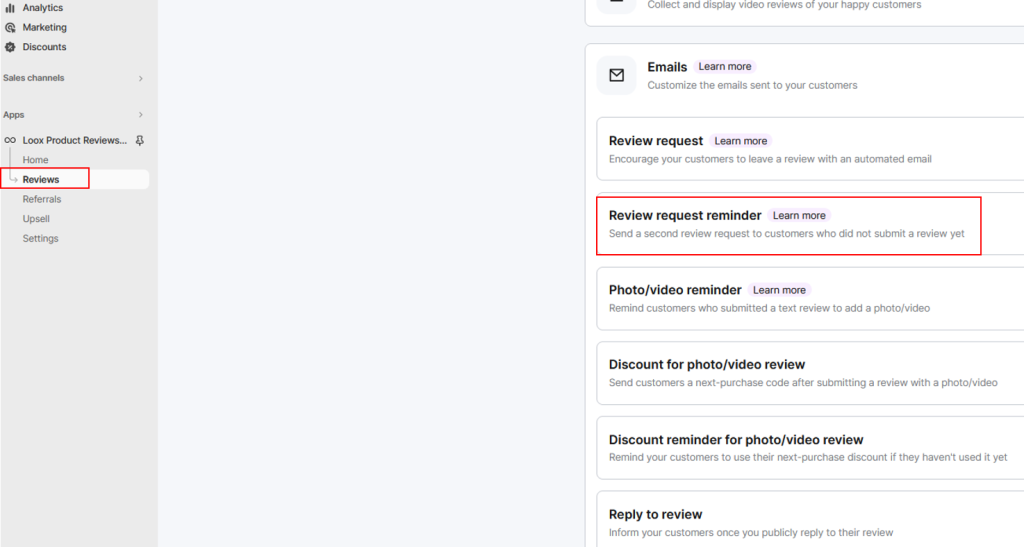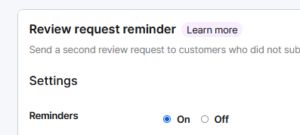Introduction:
Do you want to showcase your happy customer reviews on your store, request your customers to share their experiences, or remind them to leave a review for a discount?
Not only that, if you want to reward those customers who submitted a 5-star review, you can do all these things with Klaviyo and Loox app integration.
In this article, you’ll learn ‘How to integrate klaviyo with Loox a step-by-step guide’.
How to integrate Loox app with klaviyo?
Follow the following steps:
- Go to your shopify admin dashboard
- Navigate to app
- Search ‘Loox’ app there
- The Loox + Klaviyo integration is available on the Unlimited plan
- Click on ‘Loox’ app
- Go to settings
- Then ‘Integrations‘
Navigate to ‘Klaviyo’ there
- Get your klaviyo account ‘Private API key’ and paste it here.
How to get Private API key from klaviyo?
- Go to your klaviyo account settings
- Navigate to ‘API Keys’
- Copy the key if already created otherwise create it
- Hit ‘TEST’ button
- When you receive the green confirmation that the API key is valid, your klaviyo account is integrated with Loox.
Let’s move to set up klaviyo flow to send review request, reminder or discount to those who submitted the review.
- How to set up review flow in klaviyo?
Follow the following steps:
- Got to flows option in klaviyo
- Create flow from scratch
- Name your flow
- Navigate to ‘Metric’ as this flow will be metric triggered flow
- Search ‘Loox’ to find out the right metric
- Use ‘Loox-time to send review request’ as a trigger if you want to send a review request or use ‘Loox review posted’ to send them a discount or deal in a different way.
- Drag and drop ‘Email’ after the flow trigger
- Configure content
How do you add details about the product for which you want to get their review?
Follow the following steps:
- Write you short and persuasive copy
Thank you for purchasing {{ event.items.0.name|default:” }}{{ event.items.0.name|default:” }} from X brand.Your opinion matters, and we’d love to know about your experience.Submit a review and receive a $100 discount coupon.Thanks-Support Team
- Drag and drop ‘Image section’ there
- Browse image
- Chose dynamic image
- Paste this dynamic URL there {{ event.items.0.image_url|default:” }}….You can get this URL by clicking on ‘image url’ when you preview email
- Save it
- Place this URL {{ event.items.0.review_url|default:” }} in ‘Link address’ section..You can get this URL by clicking on ‘Review URL’ when you preview email
- Preview your email to check it is populating the right information or not
- Drag and drop ‘Text’ block below the dynamic image
- Use this tag {{ event.items.0.name|default:” }} to populate the product name
- Now add ‘CTA’ below the dynamic image
- To obtain the URL for this CTA, preview the email and click on the ‘Review URL,’ then place it as the back end URL for your CTA.
- Save and preview your email to ensure everything is working fine and good to go.
How to turn off request reminder from Loox app?
- Go to reviews option
- Then ‘Emails’ option
- Navigate to ‘Request reminder’
- Click on ‘Review request reminder’ and turn it off
- Do this if you are also sending request reminder from klaviyo.
Best Practice:
You can send them X% off of X$ off discount if they submitted the reviewYou can use conditional split like the below :
- Split based on review they submitted:
- Add conditional split
- Set the following conditions
- What someone has done > Looks-submitted review > where photo included > equals 1.0
- Same you can do for ‘Video Included’ and give them gifts based on nature of their review.
Hope you loved this article ‘How to integrate klaviyo with Loox a step-by-step guide’. : )
Wanna take your E-commerce business to next level with proven email marketing strategies? You’re just ONE step away. DM ‘Klaviyo consultation’ at info@alixemail.com” or WhatsApp us at : +1(929)5895851
Don’t forget to subscribe our YouTube channel [ Marketing Chamber ] for klaviyo tutorials. For Urdu/Hindi klaviyo tutorials click here. For English klaviyo tutorials click here.”
FAQs:
2] How to Use the Loox Klaviyo Integration To Collect More Shopify Reviews:
Answer: Everything has been mentioned in this detailed guide. Go and implement this.
3] Sending Follow-up Emails With Klaviyo?
Answer: Yes you can send follow-up emails or request reminder email in klaviyo after integrating klaviyo with Loox app.
4] What is Klaviyo?
Answer: Klaviyo is a popular email marketing platform designed for e-commerce businesses. It helps you create and send targeted email campaigns to drive sales and engage with customers.
5] What is Loox?
Answer: Loox is an e-commerce app that specializes in collecting and displaying customer reviews and photos, providing social proof for online stores.
6] How can I integrate Klaviyo with Loox?
Answer: You can typically integrate Klaviyo and Loox through the app settings or by following the integration instructions provided by both platforms.
7] What is the benefit of integrating Klaviyo and Loox?
Answer: Integrating Klaviyo and Loox allows you to use customer review data to create more targeted and personalized email campaigns. You can send review request emails, discounts, and other messages based on customer review behavior.
8] What are the common automation workflows with Klaviyo and Loox?
Answer: Common workflows include sending review request emails after a purchase, offering discounts for customers who have left reviews, and showcasing recent reviews in your email campaigns.
9] Can I segment customers based on their reviews using Klaviyo and Loox?
Answer: Yes, you can segment your customers based on various review-related criteria, such as those who have included photos in their reviews or the ratings they’ve given.
10] How do I set up a review request email with Klaviyo and Loox?
Answer: You can create an automated email in Klaviyo that triggers after a customer’s purchase, and use Loox to include a review request link in that email.
11] What kind of data can I access when integrating Klaviyo and Loox?
Answer: You can access data related to customer reviews, such as review content, star ratings, and whether a photo was included. This data can be used for segmentation and personalization.
12] Is there a cost associated with using Klaviyo and Loox together?
Answer: Both Klaviyo and Loox may have pricing plans based on usage and features, so there may be costs associated with using these services.
13] Can I customize the appearance of review request emails with Loox and Klaviyo?
Answer: Yes, you can typically customize the email templates and design to match your brand and style.