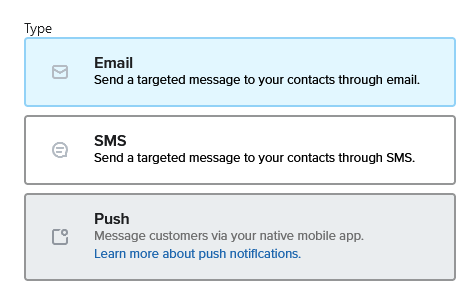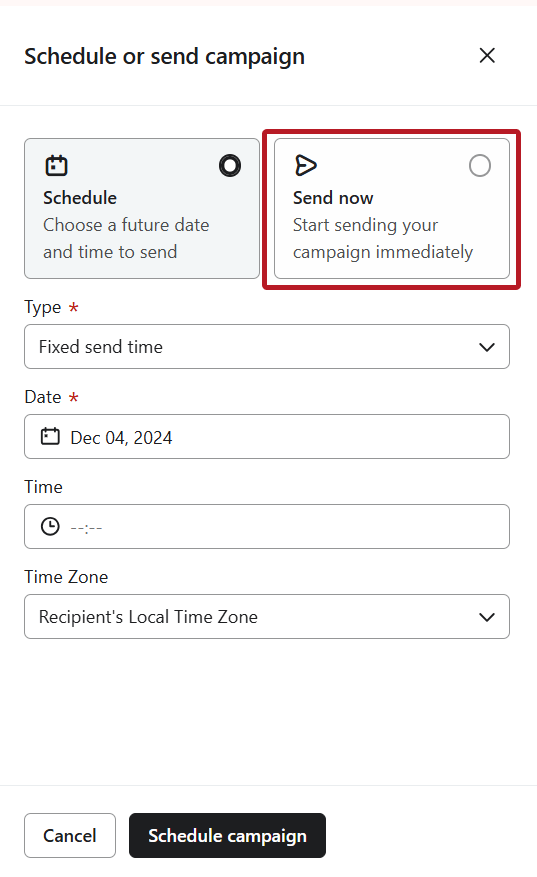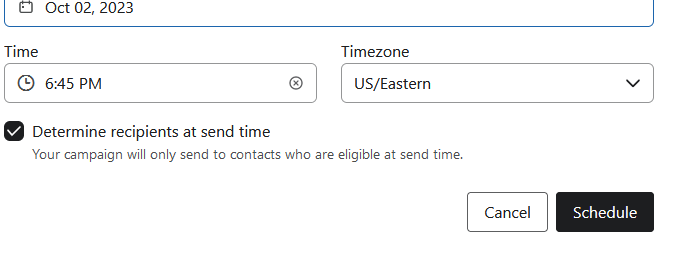Introduction:
Email campaign is a powerful tool to engage with your subscribers and customers. Emails can be tailored to individual recipients, allowing for personalized messages that resonate with customers. Email campaigns help in building a solid relationship with your subscribers and customers.
In this article, You’ll learn ‘How to effortlessly craft and schedule email campaign klaviyo‘.
Let’s dive in!
How to create email campaign klaviyo?
Follow the following steps:
- Click on ‘Campaign’ option in klaviyo
- Create campaign
- Give it a name
- Chose ‘Email’ from type
- Save and continue
- Select list or segment you want to send email campaign
- Specify list or segment in Don’t send to exclude them [ Optional ]
- Turn on smart sending if you don’t want to send multiple emails in specific time like in last 16 hours or 24 hours etc.
- Toggle on tracking options to track your links properly in Google Analytics
Click here to learn everything about UTM tracking in klaviyo.
- Hit ‘Continue to content’ button in bottom right corner
- Write your subject line and preview text and double check sender name and email before going on to the next step
- Select how you would like to create campaign content:
Drag and Drop:
Our email editor automatically optimizes your email for mobile and makes it easy to create complex email layouts.
Text only:
If you’d like to send a text-only email, this is the option you’re looking for. This is a good choice for sending an email that looks like it came directly from you rather than your organization.
HTML:
If you have your own HTML email template you’re importing, or you want to code an HTML template from scratch, this is the option to choose.
Use the drag-and-drop editor to make changes to your design and click Save Content.
How to send or schedule email campaign in klaviyo?
After finalizing your email campaign and ensuring that everything is good to go, then:
- Save your email campaign
- Continue to review
You will be redirected to the ‘Review Your Email Campaign’ page, where you can double-check:
- Subject line
- Preview text
- Smart sending option
- From and replies
- Unsubscribe link
- Tracking
After ensuring that everything is fine, click on the ‘Schedule’ or ‘Send’ button in the bottom corner.
Then you will see 2 options
1] Schedule
2] Send Now
Send Now:
When you click the ‘Send Now’ button, all other scheduling options for your email campaign will be hidden.
Simply click ‘Send Now’ again to send your email campaign immediately.
Schedule Email:
You can access other options in this case for more control.
- From the type dropdown, you can choose either a fixed send time or a gradual send over several hours (to determine the best time for your audience).
- Then, specify the month and date for when you want to schedule your email.
- Finally, select the appropriate time and timezone where most of your audience resides, and then schedule it.
Hope you loved this article ‘how to effortlessly craft and schedule email campaign klaviyo’.
Wanna take your E-commerce business to next level with proven email marketing strategies? You’re just ONE step away. DM ‘Klaviyo consultation’ at info@alixemail.com”
Don’t forget to subscribe our YouTube channel [ Marketing Chamber ] for klaviyo tutorials. For Urdu/Hindi klaviyo tutorials click here. For English klaviyo tutorials click here.”
FAQs:
1] How do I schedule an email in Klaviyo?
Answer: To schedule an email in Klaviyo, create your email campaign, and in the “Recipients” section, choose your audience. Then, set the desired date and time for delivery.
2] Can I send emails immediately in Klaviyo?
Answer:Yes, you can send emails immediately by selecting “Send Now” when scheduling your campaign.
3] What is the best time to send emails in Klaviyo for maximum engagement?
Answer: The best time to send emails varies by audience and industry. Use Klaviyo’s Send Time Optimization feature to determine the ideal send time based on your subscribers’ engagement patterns.
4] How can I schedule recurring emails in Klaviyo?
Answer: Klaviyo does not offer native support for recurring emails. To achieve this, you can create separate campaigns and schedule them to send at regular intervals manually.
5] What happens if I make changes to a scheduled email in Klaviyo?
Answer: Any changes made to a scheduled email campaign will be reflected in the version that is sent when the scheduled time arrives.
6] Can I cancel a scheduled email in Klaviyo?
Answer: Yes, you can cancel a scheduled email in Klaviyo before it’s sent by going to the “Emails” tab, finding the campaign, and clicking “Cancel.”
7] How do I track the performance of my scheduled emails in Klaviyo?
Answer: You can track email performance in the “Reports” section of Klaviyo, where you’ll find data on open rates, click-through rates, and more for your scheduled campaigns.
8] What are some tips for successful email scheduling in Klaviyo?
Answer: Ensure your emails are sent at optimal times, use segmentation for targeted sends, A/B test different send times, and regularly analyze email performance to refine your scheduling strategy.