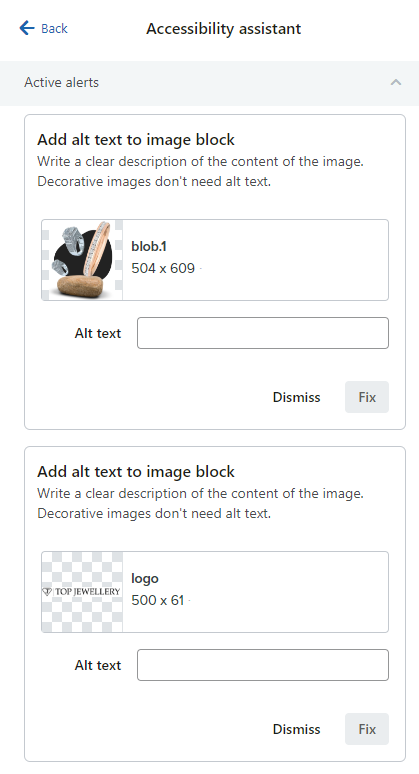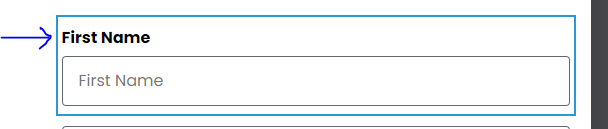Introduction
What is the Signup Form Accessibility Assistant klaviyo?
Signup form accessibility assistant in klaviyo will help you create a WCAG [ Web Content Accessibility Guidelines ]-compliant signup form, whether it’s a new one or if you’re checking an existing live form. You will see this update there, but don’t worry, you will be able to gain knowledge of each and every detail of the accessibility assistant.
What does it do?
It helps you create a WCAG-compliant form by suggesting steps to follow to resolve any issues that are not WCAG-compliant.
What are WCAG compliances?
Many websites and applications that we frequently use, such as Instagram, YouTube, and Amazon, require us to complete a sign-up form when creating an account. However, the ability to effectively complete a web form is often overlooked. We see sign up and registration forms daily, but rarely question the design process and how people with disabilities access those forms. In other words, was the form designed for accessibility?
This is where the WCAG guidelines step in to help you create a signup form that is easily accessible to everyone, including those with disabilities. WCAG stands for Web Content Accessibility Guidelines. A website, web application, or even signup form that is WCAG-compliant has been created in a way that makes it accessible to people with visual, auditory, cognitive, and physical disabilities.
The guidelines cover a wide range of issues, including color contrast, text alternatives for images, and more. To create a WCAG-compliant form, it is necessary to follow its instructions, and at that point, Klaviyo’s accessibility assistant steps in.
Meeting WCAG guidelines can also improve the overall user experience and conversion rate of a signup form. Many countries have laws and regulations requiring websites and web applications to be WCAG-compliant so that even disabled individuals can access and benefit from them.
Active alerts mean?
Klaviyo suggests what is not WCAG-compliant in your form, and you can see the number of issues in active alerts.”
How to resolve active alerts in klaviyo?
As you can see we have 2 active alerts in the following image so to resolve 1st active alert, we have to add Alt text and click on FIX button.
For 2nd active alert, again add Alt text for LOGO and press Fix button.
Dismissed alert?
“If you don’t follow the signup form accessibility assistant in klaviyo to resolve issues in active alerts and dismiss any alerts, then your issue will be moved from active alerts to dismissed alerts.
List :
Klaviyo’s accessibility assistant helps you make the necessary changes to your signup form to comply with WCAG instructions and make your form easily accessible to everyone. Take the following things into your consideration while designing your signup form.
6 ways to make signup form accessible:
- Make sure your form is keyboard accessible — Make sure forms can be used by people who can only navigate your website by keyboard.
- Image Alt — Second, provide text alternatives for any images used in your form. This is important for people who use screen readers or have visual impairments.
- Add contrasting colors — Contrasting colors allow users with visual impairments to identify what fields need to be completed. Using tools that test your website’s contrast ratios are a great way to determine if the colors that you’ve used are appropriate, and make adjustments if there are any inconsistencies.
You can check color contrast here
- Use labels with form fields and inputs — Ensure that any grouping of form controls are related, so fields are easily understood. Screen readers generally navigate using keyboards, and all form labels are read to them as they go through the form. This means that any fields that aren’t labeled will be skipped. So, try to use LABEL rather than only placeholder.
- Simple Language — Avoid using technical terms or jargon that might be confusing.
- Use reminder text with labels — This is most helpful for those with cognitive disabilities. When a user has gone to search for information that’s required in an input field (e.g., customer number, email), they may forget that the field was for their customer number — this is why placeholder text isn’t efficient for all users. Reminder text should be placed beside the text field label.
FAQs:
1] Can I customize the fields on my Klaviyo signup form?
Answer:
Yes, Klaviyo allows you to customize the fields on your signup form. You can add, remove, or rearrange fields based on your requirements. Additionally, you can choose whether certain fields are required or optional for subscribers to fill out.
2] How can I style and design my Klaviyo signup form?
Answer:
Klaviyo provides a user-friendly form builder that allows you to style and design your signup form to match your brand. You can customize colors, fonts, and form elements. You can also add custom CSS to further tailor the form’s appearance.
3] How can I embed my Klaviyo signup form on my website?
Klaviyo provides various options for embedding signup forms on your website. You can either copy and paste the embed code into your website’s HTML or use Klaviyo’s integration with popular website platforms like Shopify, WooCommerce, or WordPress.
4] Can I add a double opt-in confirmation to my Klaviyo signup form?
Answer:
Yes, Klaviyo supports double opt-in confirmation for subscribers. This means that after someone fills out the signup form, they will receive an email asking them to confirm their subscription by clicking a link. Enabling double opt-in helps ensure that subscribers genuinely want to receive your emails.
5] How can I view and manage the subscribers who signed up through my Klaviyo signup form?
Answer:
To view and manage subscribers who signed up through your Klaviyo signup form, navigate to the “Lists & Segments” tab in Klaviyo. Select the appropriate list and click on the “Subscribers” tab. Here, you can see a list of subscribers and perform actions such as segmentation, tagging, or exporting the subscriber data.
PS: Want to uplift your Email Marketing GAME ? DM ‘Klaviyo Consultation’ @info@alixemail.com
PPS: Subscribe our YOUTUBE channel [Marketing Chamber] for basic to advance level klaviyo tutorials. For Urdu/Hindi klaviyo tutorials click here and for English klaviyo tutorials click here