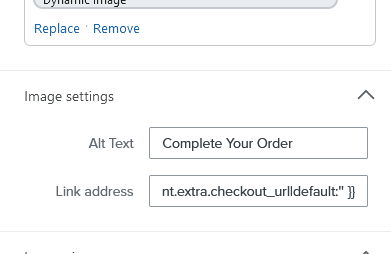Introduction:
Is the dynamic block for your abandoned checkout flow not working? No need to worry. You can create your own dynamic block in Klaviyo.
In this article, you’ll learn how to ‘DIY a dynamic block for your abandoned checkout flow in Klaviyo.
Let’s dive in!
But before we dive in, CLICK HERE to learn how to create dynamic block for abandoned cart flow in Klaviyo.
How to set up dynamic block for abandoned checkout flow klaviyo?
Follow the following steps:
- Go to your abandoned checkout flow in klaviyo
- Open your 1st email of this flow
- Drag and drop an Image where you want to showcase the product they abandoned at checkout
- Browse Image Library
- Chose ‘Dynamic image’ option
- Place this URL there {{ event.extra.line_items.0.product.images.0.src|default:” }}
-
Dynamic Image URL: To get this URL, Preview flow email and from there get this dynamic tag
OR Preview your email and enter the command Ctrl+F to search for ‘Imag.’ You will find it there.
- Add this URL {{ event.extra.checkout_url }} in link address section
- Hit ‘Done’ button
- And it might be populating the product image when you preview it.
-
Now to add the product information:
- Add a text block below this dynamic image block
- Add a text block below this dynamic image block
-
-
- You can use the following tag to populate the item name
-